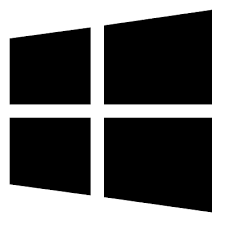| Developer: | Lantiv |
| Operating System: | windows |
| Language: | Multiple |
| Version: | 6.2.13 |
| Licence / Price: | free |
| FileSize: | 3.5 MB |
| Date Added: | 2024/08/22 |
| Total Downloads: |
### About.
**Lantiv Timetabler for Windows** is a powerful and intuitive software solution designed to streamline the scheduling and timetabling process for educational institutions, businesses, and organizations. This tool simplifies the creation, management, and optimization of schedules, making it easier to allocate resources, coordinate activities, and ensure efficient use of time. Whether you need to design class schedules, staff rosters, or project timelines, Lantiv Timetabler provides a comprehensive set of features to support your scheduling needs.
### Key Features of Lantiv Timetabler for Windows
– **Advanced Scheduling:** Create and manage complex schedules with ease, including class timetables, staff shifts, and project timelines.
– **Drag-and-Drop Interface:** Utilize a user-friendly drag-and-drop interface to easily allocate resources and organize schedules.
– **Conflict Management:** Automatically detect and resolve scheduling conflicts to ensure optimal use of time and resources.
– **Customizable Templates:** Access and modify customizable templates to fit different scheduling scenarios and requirements.
– **Resource Allocation:** Efficiently allocate resources such as rooms, equipment, and personnel based on availability and needs.
– **Reporting Tools:** Generate detailed reports and summaries to analyze scheduling data, track performance, and make informed decisions.
– **Integration Capabilities:** Integrate with other software and systems for seamless data exchange and synchronization.
– **User-Friendly Design:** Navigate the application with an intuitive interface designed for users of all levels of experience.
### Getting Started with Lantiv Timetabler for Windows
1. **Download Lantiv Timetabler:** Click the download button at the bottom of this page to begin the download process.
2. **Install the Software:** Once the download is complete, run the installer and follow the on-screen instructions to set up Lantiv Timetabler on your Windows PC.
3. **Launch the Application:** Open Lantiv Timetabler from your desktop or start menu to start creating and managing your schedules.
4. **Create a New Schedule:** Begin by selecting the type of schedule you want to create (e.g., class timetable, staff roster) and use the drag-and-drop interface to allocate resources and organize activities.
5. **Manage Conflicts:** Use the conflict management features to automatically identify and resolve any scheduling conflicts.
6. **Generate Reports:** Create detailed reports and summaries to review scheduling data and track performance.
7. **Integrate with Other Systems:** Connect Lantiv Timetabler with other software and systems as needed for a seamless scheduling experience.
### User Reviews
**”Lantiv Timetabler has made scheduling a breeze for our school. The conflict management and reporting tools are particularly useful.”** – Rachel S.
**”The drag-and-drop interface is very intuitive. I’ve been able to create and adjust schedules quickly and easily.”** – David L.
**”This software has been a great asset for managing our staff rosters and project timelines. The integration capabilities are a big plus.”** – Maria K.
### Share Your Thoughts
Have you used Lantiv Timetabler for Windows? We’d love to hear about your experience! Share your feedback on how this software has helped you with scheduling and timetabling. Your comments can assist others in determining if Lantiv Timetabler is the right tool for their needs. Leave a comment below!
**Download Now!**
 FileRax Best Place To Download Software
FileRax Best Place To Download Software