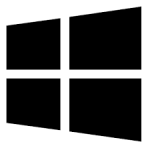| Developer: | Drive Headquarters |
| Operating System: | windows |
| Language: | Multiple |
| Version: | 1.0.360 |
| Licence / Price: | free |
| FileSize: | 9.1 MB |
| Date Added: | 2024/09/09 |
| Total Downloads: |
### About.
Webcam FTP Service for Windows is a specialized tool designed to upload webcam images to an FTP server automatically. Ideal for users who need to monitor live webcam feeds and archive them online, this software provides a straightforward solution for continuous image uploading and remote surveillance. With Webcam FTP Service, you can ensure that your webcam snapshots are securely stored and accessible from anywhere via your FTP server.
### Key Features
– **Automatic Image Upload**: Automatically upload webcam images to a designated FTP server at regular intervals.
– **Configurable Upload Frequency**: Set the interval for uploading images to suit your monitoring needs, from every few seconds to every few hours.
– **Multiple FTP Server Support**: Configure multiple FTP servers for redundancy and backup, ensuring your images are securely stored.
– **User-Friendly Setup**: Easily configure the software with an intuitive interface for quick setup and management.
– **Image Quality Settings**: Adjust the resolution and quality of the webcam images to balance between detail and file size.
– **Scheduled Captures**: Schedule specific times for capturing and uploading images, providing flexibility for different monitoring scenarios.
– **Log Files**: Access log files to track upload activity and troubleshoot any issues that may arise.
### Getting Started with Webcam FTP Service for Windows
To get started with Webcam FTP Service for Windows, follow these steps:
1. **Download**: Click the download button below this page to obtain the Webcam FTP Service installer for Windows.
2. **Install**: Open the installer file once the download is complete and follow the on-screen instructions to install the software.
3. **Launch Webcam FTP Service**: After installation, open the application from your Start menu or desktop shortcut.
4. **Configure FTP Settings**: Enter the details of your FTP server, including server address, username, and password.
5. **Set Capture and Upload Intervals**: Configure the intervals for capturing and uploading webcam images according to your needs.
6. **Adjust Image Settings**: Customize the image quality and resolution settings to optimize the balance between image detail and file size.
7. **Start Monitoring**: Begin monitoring your webcam feed and ensure that images are being uploaded to your FTP server as configured.
8. **Review Logs**: Check the log files to confirm that uploads are occurring as expected and to address any potential issues.
### User Reviews
– **Sarah W.**: “Webcam FTP Service is perfect for my surveillance needs. The automatic uploads are reliable, and setting it up was a breeze.”
– **Tom R.**: “I appreciate the ability to configure multiple FTP servers for backup. The image quality settings are also a nice touch.”
– **Jessica H.**: “The scheduling feature allows me to capture images at specific times, which is great for monitoring during certain hours.”
### Share Your Thoughts
We’d love to hear about your experience with Webcam FTP Service for Windows. Share your feedback and leave a comment below! If you found it useful, let others know by sharing your review.
**Download now!**
 FileRax Best Place To Download Software
FileRax Best Place To Download Software