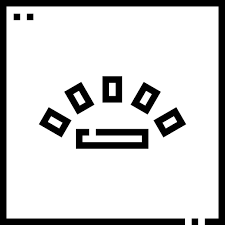| Developer: | Vovsoft |
| Operating System: | windows |
| Language: | Multiple |
| Version: | 4.3 |
| Licence / Price: | free |
| Date Added: | 2024/10/30 |
| Total Downloads: |
**About.
Keyboard Lights is a useful application designed to enhance your typing experience by providing visual feedback on keyboard activity through customizable lighting effects. This software allows users to monitor their keyboard’s status with vibrant colors that indicate various functions, such as Caps Lock, Num Lock, and Scroll Lock, ensuring that you are always aware of your keyboard settings. Whether you’re working in a dimly lit environment or simply want to personalize your keyboard experience, Keyboard Lights offers an intuitive interface and versatile options to suit your preferences.
**Key Features of Keyboard Lights for Windows**
– **Customizable Lighting Effects:** Personalize your keyboard with various lighting options and effects to match your style or mood.
– **Real-Time Status Indicators:** Visual indicators show the status of Caps Lock, Num Lock, and Scroll Lock, helping you avoid typing errors.
– **User-Friendly Interface:** An intuitive design allows users to navigate the application easily and adjust settings with minimal effort.
– **Dimming Functionality:** Adjust the brightness of the keyboard lights to suit your environment, reducing eye strain during extended use.
– **Multiple Keyboard Support:** Compatible with a wide range of keyboards, ensuring versatility across different devices.
– **Easy Installation:** Quick and straightforward installation process, making it accessible for all users, regardless of technical expertise.
– **Lightweight Application:** Minimal system resource usage ensures that it runs smoothly without impacting overall computer performance.
**Getting Started with Keyboard Lights for Windows**
1. **Download:** Click the “Download” button below on this page to obtain the Keyboard Lights for Windows.
2. **Locate the Downloaded File:** Navigate to the folder where the installer file for Keyboard Lights is saved.
3. **Run the Installer:** Double-click the downloaded file to launch the installation wizard.
4. **Follow the Installation Prompts:** Proceed through the installation process by following the on-screen instructions.
5. **Launch Keyboard Lights:** Open the application from your desktop or start menu after installation.
6. **Customize Your Settings:** Use the user-friendly interface to select your preferred lighting effects and brightness levels.
7. **Enjoy Enhanced Typing Experience:** Start typing and enjoy the visual feedback provided by your personalized keyboard lights.
**User Reviews**
“Keyboard Lights has transformed my typing experience! I love the customizable effects.” – User A
“The visual indicators for Caps Lock and Num Lock are super helpful, especially in low light.” – User B
“Easy to install and set up. Highly recommend for anyone who spends a lot of time typing!” – User C
**Share Your Thoughts**
Have you used Keyboard Lights for Windows? Share your experiences and any tips for fellow users in the comments below!
**Download Now!**
 FileRax Best Place To Download Software
FileRax Best Place To Download Software