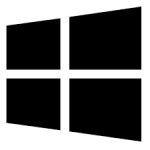| Developer: | Jamesonline |
| Operating System: | windows |
| Language: | Multiple |
| Version: | 2 |
| Licence / Price: | free |
| FileSize: | 8.8 MB |
| Date Added: | 2024/11/04 |
| Total Downloads: |
### About.
**DOS-on-USB for Windows** is a convenient utility that allows users to create bootable USB drives for DOS (Disk Operating System). This tool is particularly useful for technicians, system administrators, and enthusiasts who need to run DOS-based applications or perform troubleshooting tasks on modern computers that lack a traditional floppy drive. With DOS-on-USB, users can easily format USB drives, load DOS files, and set up a bootable environment with just a few clicks, enhancing the overall ease of access to legacy systems and tools.
### Key Features
– **Easy USB Creation**: Simplifies the process of creating bootable USB drives for DOS with a user-friendly interface that guides users through each step.
– **Compatibility**: Supports a wide range of USB flash drives, ensuring compatibility with various devices and operating systems.
– **File Management**: Allows users to manage DOS files, including copying, moving, and deleting files directly from the USB drive.
– **Boot Configuration**: Configures USB drives to boot from DOS, making it easy to run DOS applications and utilities without needing additional hardware.
– **Multi-Drive Support**: Can handle multiple USB drives simultaneously, enabling users to create several bootable drives in one session.
– **Lightweight Application**: A small footprint application that does not require extensive system resources, making it suitable for all types of computers.
### Getting Started with DOS-on-USB for Windows
To get started with DOS-on-USB for Windows, follow these steps:
1. **Download**: Click the download button below this page to obtain the latest version of DOS-on-USB for Windows.
2. **Install the Software**: Once the download is complete, run the installer and follow the on-screen instructions to install DOS-on-USB on your computer.
3. **Launch DOS-on-USB**: Open the application from your Start menu or desktop shortcut.
4. **Insert USB Drive**: Connect the USB flash drive you wish to use for the DOS environment.
5. **Select Drive**: Choose the appropriate USB drive from the list of available drives in the application.
6. **Load DOS Files**: Use the interface to load the necessary DOS files onto the USB drive, ensuring that the drive is correctly configured for booting.
7. **Create Bootable USB**: Click the “Create” button to finalize the process, making your USB drive bootable with DOS.
### User Reviews
– **Lucas M.**: “DOS-on-USB is a lifesaver! I can easily boot into DOS and run my old utilities without any hassle.”
– **Sophia W.**: “The interface is straightforward, and it worked perfectly with my USB drive. Highly recommend!”
– **Jake R.**: “A fantastic tool for anyone needing to work with DOS. It’s quick and efficient!”
### Share Your Thoughts
Have you used DOS-on-USB for Windows? We’d love to hear your feedback! Share your experiences, tips, or questions in the comments section below.
Download now!
 FileRax Best Place To Download Software
FileRax Best Place To Download Software