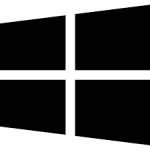| Developer: | Zoneas |
| Operating System: | windows |
| Language: | Multiple |
| Version: | 1.0 |
| Licence / Price: | free |
| FileSize: | 6.2 MB |
| Date Added: | 2024/11/05 |
| Total Downloads: |
ABOUT.
Display Locker for Windows is a straightforward yet effective tool for locking your computer display, ensuring that your screen remains secure from unauthorized access while you’re away. Unlike other full system lock solutions, Display Locker focuses on freezing your screen display, allowing open applications to run in the background while preventing interactions with them. Ideal for users who want to secure their screen quickly, it’s a lightweight solution that prioritizes simplicity and accessibility.
**Key Features of Display Locker for Windows**
– **Quick Screen Locking**: Instantly lock your display with a single click or hotkey, blocking access to your screen while keeping applications active.
– **Password Protection**: Set a password to ensure only authorized users can unlock and access your screen.
– **Minimal Resource Use**: Designed to run quietly in the background without affecting the performance of your open applications.
– **Customizable Settings**: Adjust preferences like auto-lock timing and customize locking shortcuts for a personalized experience.
– **Low Profile Design**: Operates with a minimalistic interface, making it easy to lock and unlock without interrupting your workflow.
– **Background Activity Support**: Keeps applications running, ideal for presentations, background processes, or tasks that need uninterrupted operation.
– **Auto-Lock Option**: Set an auto-lock feature to activate after a period of inactivity, ensuring that your screen stays protected if you step away.
**Getting Started with Display Locker for Windows**
To start using Display Locker for Windows, follow these steps:
1. **Download the Software**: Click the download button below to get Display Locker for your Windows device.
2. **Install the Software**: Open the downloaded installer and follow the prompts to set up Display Locker on your computer.
3. **Launch the Application**: Start Display Locker from your desktop or Start menu after installation.
4. **Set Your Password**: Create a secure password that you will use to unlock the display.
5. **Adjust Settings**: Customize locking preferences, set up a shortcut, and activate the auto-lock option if desired.
6. **Lock Your Display**: Press the lock button or use your configured hotkey to lock the display whenever needed.
7. **Unlock and Resume**: Enter your password when you’re ready to regain access to your screen.
**User Reviews**
Here’s what users have to say about Display Locker for Windows:
– *”Perfect for quick screen locking without interrupting my tasks. Easy to use and lightweight!”* – David K.
– *”I love how Display Locker lets me keep applications running in the background. It’s exactly what I needed.”* – Jessica R.
– *”The auto-lock is a great feature—my screen stays secure even if I forget to lock manually.”* – Sarah L.
**What Are Your Thoughts?**
Have you tried Display Locker for Windows? Share your experience in the comments below to help others discover this effective screen-locking tool.
Download Now!
 FileRax Best Place To Download Software
FileRax Best Place To Download Software