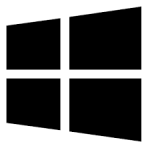| Developer: | Canon |
| Operating System: | windows |
| Language: | Multiple |
| Version: | 2.05.2.10 |
| Licence / Price: | free |
| Date Added: | 2024/11/10 |
| Total Downloads: |
**About.
The **Canon iP1800 Series** is a versatile inkjet printer designed to deliver high-quality prints for home and small office environments. This series offers sharp text printing and vibrant color reproduction, making it ideal for printing documents, photos, and graphics. Known for its ease of use and compact design, the Canon iP1800 Series is perfect for users who need reliable printing without occupying too much space. Whether you’re printing school assignments, personal documents, or photo projects, this printer ensures smooth performance and crisp output. With full Windows compatibility, setting up and using the Canon iP1800 is seamless and user-friendly.
**Key Features of Canon iP1800 Series for Windows**
– **High-Quality Prints**: Delivers clear text and vivid color prints, perfect for both documents and photos.
– **Compact Design**: The iP1800’s compact size makes it ideal for users with limited space in home offices or workstations.
– **Fast Print Speed**: Prints documents quickly, helping you stay productive and efficient.
– **Easy Installation**: Simple setup process on Windows systems, with drivers readily available for smooth operation.
– **Affordable**: A budget-friendly option for users who need quality printing without the high cost.
– **Windows Compatibility**: Fully compatible with Windows operating systems, ensuring hassle-free installation and performance.
– **Energy-Efficient**: The printer features energy-saving functions to help reduce your electricity consumption.
**Getting Started with Canon iP1800 Series for Windows**
1. **Download the Driver**: Click the *Download* button below to get the latest printer drivers and software for the Canon iP1800 Series.
2. **Install the Software**:
– Once the driver file is downloaded, double-click to start the installation process.
– Follow the on-screen instructions to complete the setup. Make sure your printer is connected via USB during installation.
3. **Connect the Printer**: Plug in the Canon iP1800 printer to your Windows computer using the provided USB cable.
4. **Set as Default Printer**: After installation, you can set the Canon iP1800 as your default printer via the “Devices and Printers” section in the Control Panel.
5. **Print Documents and Photos**:
– Open the document or photo you wish to print.
– Select “Print” from the application, choose the Canon iP1800 printer, and configure print settings as necessary (such as color, paper size, and quality).
– Click “Print” to start the printing process.
**User Reviews**
Here’s what users are saying about the Canon iP1800 Series for Windows:
– *”The Canon iP1800 is a fantastic little printer. It’s compact, reliable, and does a great job printing both documents and photos.”* – Mark T.
– *”Affordable and efficient. I’ve been using this printer for my personal projects, and I’m really happy with the print quality.”* – Linda S.
– *”I needed a simple printer for light office use, and the iP1800 fit the bill perfectly. The setup was quick, and it works flawlessly with my Windows system.”* – Kevin R.
**Share Your Thoughts**
Have you used the Canon iP1800 Series for Windows? Share your experience and thoughts in the comments below!
**Download Now!**
 FileRax Best Place To Download Software
FileRax Best Place To Download Software