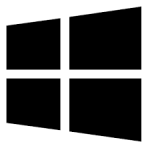| Developer: | Fatih Kodak |
| Operating System: | windows |
| Language: | Multiple |
| Version: | 3.2 |
| Licence / Price: | free |
| Date Added: | 2024/11/13 |
| Total Downloads: |
**About.
Bat To Exe Converter (64 Bit) for Windows is a powerful utility that converts batch scripts (.bat files) into executable (.exe) files, providing enhanced security, portability, and functionality. This tool is especially useful for users who want to distribute batch files as standalone applications, enabling protection of source code and easier execution. Bat To Exe Converter offers a user-friendly interface that allows you to easily compile batch files without needing complex programming knowledge. With options to encrypt the .exe file, include additional resources, and set customizable properties, this converter is a go-to tool for developers and IT professionals who frequently work with batch files.
**Key Features**
– **Easy Conversion:** Quickly converts .bat files into .exe files with a few clicks.
– **Enhanced Security:** Protects your batch scripts by encrypting them, keeping the source code hidden from users.
– **Resource Embedding:** Allows you to add icons, files, and other resources to the executable file.
– **Invisible Mode:** Option to run the executable in the background without a visible console window.
– **64-Bit Compatibility:** Optimized for 64-bit systems, enabling smooth and reliable performance on Windows.
– **Password Protection:** Adds password protection to the executable file for extra security.
– **Customizable Settings:** Adjust settings such as version information, application behavior, and more.
– **Portable Application:** Does not require installation; you can run it directly from a USB or external drive.
**Getting Started with Bat To Exe Converter (64 Bit) for Windows**
1. **Download**
Click the download button below this page to download Bat To Exe Converter (64 Bit) for Windows.
2. **Install the Software**
After downloading, open the file to install or run the program directly if it’s a portable version. Follow any on-screen instructions if installation is required.
3. **Open Your Batch File**
Launch Bat To Exe Converter, then click “Open” to load your .bat file into the program.
4. **Configure Settings**
Adjust settings as needed, such as encryption, icon embedding, invisible mode, and file properties. You can also set a password for added security.
5. **Convert to .exe**
Click “Compile” to start the conversion process. The program will generate an executable version of your batch file.
6. **Save and Distribute**
Save the .exe file in your desired location. You can now easily share or deploy your script as a standalone application.
**User Reviews**
– “This tool is incredibly easy to use, and it hides the code perfectly. Great for distributing scripts securely!” – Alex M.
– “Simple yet effective. It turns my batch files into exe files without any issues, and the extra settings are a bonus.” – Jamie T.
– “I appreciate the invisible mode option, which is very handy for background tasks.” – Sarah K.
– “This is a must-have tool for anyone who uses batch files frequently. Highly recommended!” – Mike B.
**Share Your Thoughts**
Have you tried Bat To Exe Converter (64 Bit) for Windows? Share your experience below! Let us know how it has helped you secure or simplify your scripts.
**Download Now!**
 FileRax Best Place To Download Software
FileRax Best Place To Download Software