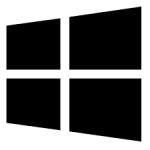| Developer: | Cybertron Software |
| Operating System: | windows |
| Language: | Multiple |
| Version: | 6.3.0.4831 |
| Licence / Price: | free |
| Date Added: | 2024/11/13 |
| Total Downloads: |
**About.
Privacy Eraser Free for Windows is a powerful privacy and cleaning tool designed to help users protect their sensitive information and ensure a secure browsing experience. It safely removes traces of your online and offline activities, including browsing history, cookies, temporary files, and more. By deleting these traces, Privacy Eraser Free enhances your privacy, keeps your personal data safe, and frees up valuable disk space. Whether you’re concerned about privacy on shared computers or simply want to keep your browsing history private, Privacy Eraser Free is an effective, easy-to-use solution.
**Key Features**
– **Secure File Deletion:** Permanently deletes browsing history, cookies, cache, and other sensitive data from various browsers and applications.
– **Multi-Browser Support:** Cleans browsing traces from popular browsers like Chrome, Firefox, Internet Explorer, and Edge.
– **Shred Files and Folders:** Shreds files and folders to ensure they cannot be recovered by unauthorized users or data recovery tools.
– **System Cleaner:** Removes temporary files, logs, and other junk data, optimizing system performance and freeing up disk space.
– **Privacy Protection:** Clears history from installed programs, including Microsoft Office, Adobe Reader, and others, protecting your privacy.
– **Multiple Cleaning Modes:** Offers several cleaning modes, including standard, advanced, and custom, allowing for thorough or selective cleaning.
– **Scheduled Cleanups:** Set up automatic cleaning schedules to maintain privacy without manual intervention.
– **Free and Easy to Use:** A free, user-friendly tool with a simple interface designed for quick and easy use by anyone.
**Getting Started with Privacy Eraser Free for Windows**
1. **Download**
Click the download button below to get Privacy Eraser Free for Windows.
2. **Install the Software**
After downloading, run the installer and follow the on-screen instructions to install Privacy Eraser Free on your system.
3. **Launch Privacy Eraser**
Open Privacy Eraser Free from the Start menu or desktop shortcut after installation.
4. **Select What to Clean**
In the main interface, select the types of data you want to erase, such as browsing history, cookies, and cache files. You can choose from pre-set cleaning options or create a custom cleaning profile.
5. **Start the Cleanup**
Click “Erase” to begin cleaning your system. Privacy Eraser Free will securely remove selected data and improve your privacy.
6. **Schedule Regular Cleanups**
Set up automatic cleaning schedules for daily, weekly, or monthly cleaning to keep your computer secure and free from unnecessary data.
**User Reviews**
– “I use Privacy Eraser Free regularly to keep my computer clean and secure. It works perfectly every time!” – Anna F.
– “It’s a simple tool that does exactly what it promises. I’m impressed by how fast and effective it is at removing junk files.” – Steve R.
– “I’ve been using Privacy Eraser for a while, and it has made my PC run faster by removing unnecessary files.” – Dave S.
– “Great privacy tool for anyone concerned about data security. It’s easy to use and does a thorough job cleaning everything up.” – Linda K.
**Share Your Thoughts**
Have you tried Privacy Eraser Free for Windows? Let us know your experience in the comments below. How has it helped improve your privacy and system performance?
**Download Now!**
 FileRax Best Place To Download Software
FileRax Best Place To Download Software