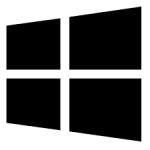| Developer: | Canon |
| Operating System: | windows |
| Language: | Multiple |
| Version: | 5.0.2 |
| Licence / Price: | free |
| Date Added: | 2024/11/13 |
| Total Downloads: |
**About.
**MP Navigator EX for Windows** is a versatile and user-friendly software application designed by Canon to facilitate the scanning, printing, and managing of images for a wide range of Canon printers and scanners. This software streamlines your workflow by offering a simple interface and a set of tools to handle tasks such as scanning documents, photos, and other materials with ease. It includes various features like optical character recognition (OCR), image enhancement, and automatic scanning, making it perfect for both home and office use. With MP Navigator EX, you can efficiently manage scanned files and create high-quality digital copies of your important documents.
**Key Features**
– **Easy Document Scanning:** Quickly scan documents, photos, and other materials with an intuitive, step-by-step process.
– **OCR (Optical Character Recognition):** Convert scanned images into editable text, making it easy to work with documents in digital formats.
– **Image Enhancement:** Automatically improve the quality of scanned images by adjusting brightness, contrast, and sharpness.
– **Support for Multiple File Formats:** Save scanned documents in various file formats, including PDF, JPEG, TIFF, and PNG.
– **Scan to Email:** Directly scan and attach documents to emails for quick sharing.
– **Automatic Document Feeder Support:** Scan multiple pages at once with compatible Canon scanners equipped with an automatic document feeder.
– **Photo Correction:** Enhance scanned photos by adjusting colors and removing red-eye with the built-in photo correction tools.
– **Easy File Management:** Organize, store, and retrieve scanned files with ease using the software’s built-in file management options.
– **Print and Share Directly:** Print scanned documents or share them via email and cloud storage services directly from the software.
**Getting Started with MP Navigator EX for Windows**
1. **Download**
Click the download button below to download the MP Navigator EX installer for Windows.
2. **Install the Software**
After downloading, open the installer file and follow the on-screen instructions to install MP Navigator EX on your system.
3. **Connect Your Canon Device**
Connect your Canon printer or scanner to your computer via USB or Wi-Fi, depending on your device’s specifications.
4. **Launch MP Navigator EX**
Once installed, launch MP Navigator EX from the desktop shortcut or Start menu.
5. **Select a Scanning Mode**
Choose from several scanning modes, such as “Photo Scan,” “Document Scan,” or “OCR,” depending on what you need to scan.
6. **Adjust Settings**
Adjust settings such as resolution, color mode, and file format to suit your scanning needs.
7. **Start Scanning**
Click the “Scan” button to begin scanning your document or image. The software will guide you through the process.
8. **Save and Edit Your Scans**
Once the scan is complete, you can save the file, edit it, or share it via email or print directly from the software.
**User Reviews**
– “MP Navigator EX is very intuitive. I can scan all my documents and photos without any hassle. It even has an OCR feature that makes text extraction so easy!” – Thomas W.
– “I’ve been using MP Navigator EX for my Canon scanner for years. It’s reliable, and the image enhancement tools work wonders for my photos.” – Amanda J.
– “Great for scanning multiple documents at once. The software makes it easy to organize and share my files, and the quality is top-notch.” – Brian H.
– “I love how easy it is to scan and send documents directly from the software to email. Perfect for my office tasks.” – Rachel S.
**Share Your Thoughts**
Have you used MP Navigator EX for Windows? Tell us about your experience in the comments below. How has it improved your scanning and document management?
**Download Now!**
 FileRax Best Place To Download Software
FileRax Best Place To Download Software