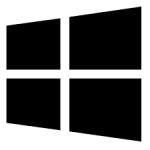| Developer: | Sergiu Giurgiu |
| Operating System: | windows |
| Language: | Multiple |
| Version: | 1.0.3 |
| Licence / Price: | free |
| Date Added: | 2024/11/13 |
| Total Downloads: |
**About.
**Default Audio Changer (64-bit) for Windows** is a practical software tool designed to simplify switching between audio devices on your computer. Whether you need to change your default audio device from speakers to headphones, or between different audio outputs, this tool makes the process quick and effortless. **Default Audio Changer** allows you to set a preferred audio device with just a few clicks, providing a convenient way to manage your sound settings without having to navigate through the complex sound control options in Windows. Ideal for users who frequently switch between devices, such as gamers, musicians, or those who use external speakers or Bluetooth headsets.
**Key Features**
– **Quick Audio Switching**: Instantly switch between different audio output devices with just a click.
– **Easy-to-Use Interface**: Simple and intuitive interface for fast access to audio settings.
– **Supports Multiple Audio Devices**: Works with all commonly used audio devices such as speakers, headphones, Bluetooth devices, and more.
– **Automatic Device Detection**: Automatically detects newly connected audio devices, so you can easily switch between them.
– **Customizable Profiles**: Save audio device profiles for different scenarios, such as gaming, music, or work.
– **Lightweight and Fast**: Low resource usage and fast performance, ensuring it doesn’t impact system speed or performance.
– **Compatible with 64-bit Windows**: Fully compatible with Windows 64-bit operating systems, providing stability and reliability.
**Getting Started with Default Audio Changer (64-bit) for Windows**
1. **Download**
Click the download button below to get **Default Audio Changer (64-bit) for Windows**.
2. **Install the Software**
After the download is complete, open the installer and follow the on-screen instructions to install the software on your computer.
3. **Launch Default Audio Changer**
Once installation is finished, open **Default Audio Changer** from your desktop or Start menu.
4. **Select Your Default Audio Device**
In the software interface, select the audio output device you wish to set as the default (such as headphones, speakers, or external devices).
5. **Apply Settings**
After choosing your preferred device, apply the changes. Your audio will be switched to the selected device immediately.
6. **Switch Devices Anytime**
You can easily change the audio output anytime using the software interface or through saved profiles.
**User Reviews**
– “Fantastic tool! I can switch between my Bluetooth speakers and headphones with ease.” – Mark R.
– “Perfect for gamers who need to switch between different audio devices without interrupting the game.” – Lisa D.
– “Simple and effective. I use it every day to switch between my home theater system and my computer speakers.” – John M.
– “Saved me a lot of time. I no longer have to dig into the settings every time I connect a new device.” – Emily P.
**Share Your Thoughts**
Have you tried **Default Audio Changer (64-bit) for Windows**? Share your experience or leave a comment below with your feedback!
**Download Now!**
 FileRax Best Place To Download Software
FileRax Best Place To Download Software