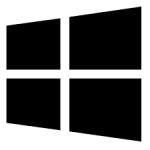| Developer: | ultimatexiao |
| Operating System: | windows |
| Language: | Multiple |
| Version: | 1.0 |
| Licence / Price: | free |
| FileSize: | 606.0 KB |
| Date Added: | 2024/11/16 |
| Total Downloads: |
**About.
The Calculator app for Windows is a versatile and efficient tool that allows users to perform a wide range of mathematical operations, from basic arithmetic to complex scientific calculations. It provides a user-friendly interface and can be used for everyday tasks such as addition, subtraction, multiplication, and division, as well as more advanced functions like square roots, trigonometric operations, and conversions. Whether you’re a student, professional, or casual user, the Calculator app offers a seamless experience, making it an essential tool for quick calculations.
**Key Features of Calculator for Windows**
– **Basic Calculator Functions**: Perform simple calculations like addition, subtraction, multiplication, and division.
– **Scientific Mode**: Access advanced mathematical functions, including trigonometric, logarithmic, and exponential calculations.
– **Graphing Mode**: Visualize mathematical functions and graph equations directly in the app for better understanding.
– **Unit Converter**: Convert between different units of measurement, such as length, weight, temperature, and currency.
– **History**: Keep track of previous calculations with the history feature, making it easy to refer back to past results.
– **Standard and Programmer Modes**: Switch between standard mode for everyday use and programmer mode for more specialized calculations (binary, hexadecimal, and octal).
– **Touch and Keyboard Support**: Use the calculator via touch input or with the keyboard for faster calculations.
– **Dark Mode**: Toggle between light and dark themes to suit your preferences and reduce eye strain.
**Getting Started with Calculator for Windows**
1. **Download Calculator for Windows**: If it’s not already installed, click the “Download Now” button below to download the app from the Microsoft Store.
2. **Install the App**: Follow the installation prompts to install the Calculator app on your system.
3. **Launch the Calculator**: Open the Calculator app from the Start Menu or taskbar once installation is complete.
4. **Choose Your Mode**: Select the mode you want to use, whether it’s basic, scientific, or programmer mode, depending on your needs.
5. **Start Calculating**: Enter your calculations and press “Enter” or click the result to get the answer.
6. **Access History**: Click the history button to view past calculations and copy or reuse them.
7. **Use the Converter**: Switch to the unit converter to quickly convert between different units of measurement.
**User Reviews for Calculator for Windows**
– *Rachel K.*: “The Windows Calculator is super easy to use and has everything I need for quick calculations. I love the history feature!”
– *Tom S.*: “I use the scientific mode all the time for work, and it has every function I need. The graphing feature is also really helpful.”
– *Emma W.*: “I love the dark mode option—it makes working in low light much more comfortable. Plus, it’s so simple to switch between modes.”
– *David P.*: “It’s great for basic calculations and works well with my touch screen. No need for extra apps when this one does it all.”
**Share Your Thoughts**
Have you used the Calculator for Windows? Let us know how it’s helped you with your calculations or share any tips you have for using it efficiently.
**Download Now!**
 FileRax Best Place To Download Software
FileRax Best Place To Download Software