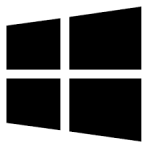| Developer: | AnyViewer |
| Operating System: | windows |
| Language: | Multiple |
| Version: | 4.0.0 |
| Licence / Price: | free |
| FileSize: | 40.2 MB |
| Date Added: | 2024/11/08 |
| Total Downloads: |
### About.
AnyViewer is a remote desktop software for Windows that provides users with secure, fast, and reliable remote access to other computers. It allows you to connect to a PC or server from anywhere, making it ideal for tech support, remote work, and accessing files or applications on another device. AnyViewer prioritizes data security and ease of use, providing a seamless experience for both beginners and advanced users. With low latency, high connection stability, and compatibility across multiple versions of Windows, AnyViewer is an efficient tool for remote connections in both personal and professional settings.
### Key Features
– **Fast Remote Access**: Provides stable and high-speed connections, even over long distances, allowing for efficient work and quick troubleshooting.
– **File Transfer**: Easily transfer files between computers without needing additional file-sharing services, streamlining the process for remote work.
– **Multi-Monitor Support**: View and manage multiple monitors connected to the remote PC for a complete view of the system.
– **High Security**: Offers encryption and secure connection protocols to ensure the privacy of each session.
– **Session Recording**: Record remote sessions for monitoring and review, ideal for quality control and training purposes.
– **Cross-Version Compatibility**: Works across a variety of Windows versions, making it compatible with most PCs.
– **Unattended Access**: Connect to devices even if no one is present on the remote end, useful for off-hours maintenance or file access.
### Getting Started with AnyViewer for Windows
Here’s how to set up and start using AnyViewer:
1. **Download AnyViewer**: Click the download button below to download the latest version of AnyViewer for Windows.
2. **Install the Software**: Run the setup file and follow the installation instructions to install AnyViewer on both the local and remote computers.
3. **Create an Account**: Open AnyViewer and create an account or log in to enable remote access between devices.
4. **Connect to a Remote PC**: On the local computer, select the target PC from your device list or enter the device ID for an instant connection.
5. **Access and Control**: Once connected, you can control the remote desktop, transfer files, and manage the system as needed.
6. **End the Session**: When finished, close the session to securely disconnect.
### User Reviews
– **Emma G.**: “AnyViewer has made remote work so much easier. The connection is stable, and I can easily access all my work files from anywhere.”
– **Carlos T.**: “Great tool for remote tech support. The file transfer feature is fast, and I like the option to record sessions.”
– **Sophie L.**: “Works perfectly for managing my home PC from the office. Easy to set up and very secure.”
### Share Your Thoughts
Have you used AnyViewer for Windows? We’d love to hear your feedback! Leave a comment below to share your experience and any tips on using AnyViewer for remote access.
**Download Now!**
 FileRax Best Place To Download Software
FileRax Best Place To Download Software