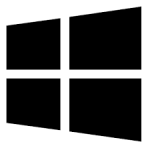| Developer: | TurboAddIns |
| Operating System: | windows |
| Language: | Multiple |
| Version: | 1.0.9 |
| Licence / Price: | free |
| FileSize: | 2.1 MB |
| Date Added: | 2024/09/16 |
| Total Downloads: |
### About .
Attachment Reminder for Windows is a practical tool designed to help you avoid forgetting to attach files to your emails. It integrates seamlessly with your email client and prompts you when you mention an attachment in your message but forget to include it. This feature helps prevent the common mistake of sending an email without the intended files, ensuring that all necessary attachments are included before you hit send. With its easy-to-use interface and effective reminders, Attachment Reminder helps you maintain professionalism and efficiency in your email communications.
### Key Features
– **Automated Reminders**: Detects when you mention an attachment in your email and reminds you if the file is missing.
– **Seamless Integration**: Works with popular email clients to provide real-time attachment reminders.
– **Customizable Alerts**: Set up personalized reminder settings to fit your specific needs and preferences.
– **Error Prevention**: Reduces the risk of sending incomplete emails by ensuring that all referenced attachments are included.
– **User-Friendly Interface**: Simple and intuitive design that integrates smoothly into your existing email workflow.
– **Attachment Tracking**: Keeps track of attachments to ensure that files are properly added to your emails.
– **No Interruption**: Provides reminders without disrupting your email composition process, allowing for smooth workflow.
– **Compatibility**: Supports a wide range of email clients and services, making it versatile and widely applicable.
### Getting Started with Attachment Reminder for Windows
To get started with Attachment Reminder for Windows, follow these steps:
1. **Download**: Click the download button below this page to get the Attachment Reminder installer.
2. **Install**: Run the installer and follow the on-screen instructions to set up Attachment Reminder on your Windows computer.
3. **Launch the Application**: Open Attachment Reminder after installation is complete.
4. **Configure Settings**: Set up your reminder preferences and integrate the tool with your email client.
5. **Compose Emails**: Start composing your emails as usual. Attachment Reminder will monitor your message for any mentions of attachments.
6. **Receive Reminders**: If you mention an attachment but forget to add the file, you will receive a prompt reminding you to include it.
7. **Add Attachments**: Add the necessary files to your email as prompted by the reminder.
8. **Send Emails**: Complete and send your emails with confidence, knowing that all intended attachments are included.
### User Reviews
– **Jessica L.**: “Attachment Reminder is a lifesaver! I used to forget attachments all the time, but now this tool ensures I never miss one.”
– **Tom G.**: “Great integration with my email client. The reminders are subtle but effective, making sure I don’t send incomplete emails.”
– **Rachel B.**: “This tool has greatly improved my productivity. It’s easy to set up and has prevented many embarrassing mistakes.”
### Share Your Thoughts
Have you used Attachment Reminder for Windows? We’d love to hear about your experience with the software. Share your feedback and any tips in the comments below to help others make the most of this useful tool.
Download now!
 FileRax Best Place To Download Software
FileRax Best Place To Download Software