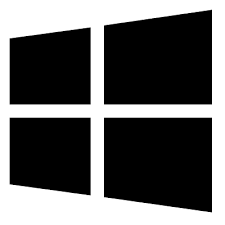| Developer: | Data Plus cc |
| Operating System: | windows |
| Language: | Multiple |
| Version: | 2.1.0 |
| Licence / Price: | free |
| FileSize: | 4.1 MB |
| Date Added: | 2024/08/19 |
| Total Downloads: |
### About.
Auto Signature for Windows is a versatile application designed to streamline the process of adding professional signatures to your emails and documents. This tool allows users to create, manage, and automatically insert custom signatures, ensuring consistency and professionalism in all outgoing communications. Ideal for business and personal use, Auto Signature helps you save time and maintain a polished image.
### Key Features
– **Custom Signature Creation:** Easily design and create personalized signatures with various formatting options, including text, images, and logos.
– **Automated Insertion:** Automatically append your signature to outgoing emails and documents, reducing manual effort and ensuring consistency.
– **Multiple Signature Management:** Manage and switch between multiple signatures for different purposes or accounts.
– **Integration:** Seamlessly integrates with popular email clients and document applications, including Outlook, Thunderbird, and Microsoft Office.
– **Template Options:** Use built-in templates or create your own to streamline signature creation and ensure a professional look.
### Getting Started with Auto Signature for Windows
1. **Download and Installation:**
– Click the **Download** button below this page to get the latest version of Auto Signature for Windows.
– After downloading, open the installer file to begin the installation process.
2. **Installation Process:**
– Follow the on-screen instructions to install Auto Signature on your Windows system.
– Restart your computer if prompted to complete the installation.
3. **Configuration:**
– Launch Auto Signature from your Start menu or desktop shortcut.
– Create and customize your signature using the available design tools and templates.
– Configure the application to automatically insert your signature into emails and documents as needed.
4. **Usage:**
– Ensure that your email client or document application is configured to use Auto Signature for automatic insertion.
– Manage and update your signatures as required to reflect changes in your contact information or branding.
– Use the application’s features to switch between different signatures or update your default signature.
### User Reviews
– **Emily T.:** “Auto Signature has made adding signatures to my emails so much easier. The templates are great and it saves me a lot of time.”
– **Michael B.:** “The automatic insertion feature works flawlessly. It’s very convenient to have a consistent signature across all my communications.”
– **Samantha L.:** “I love the flexibility of managing multiple signatures. It’s perfect for handling different roles and accounts.”
### Share Your Thoughts
Have you used Auto Signature for Windows? We’d love to hear about your experience! Share your feedback and let us know how this tool has improved your email and document management. Leave a comment below to help others discover the benefits of Auto Signature.
**Download now!**
 FileRax Best Place To Download Software
FileRax Best Place To Download Software