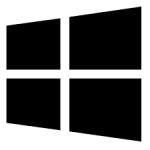| Developer: | Orphamiel |
| Operating System: | windows |
| Language: | Multiple |
| Version: | 1.0.0.2 |
| Licence / Price: | free |
| Date Added: | 2024/11/13 |
| Total Downloads: |
**About.
**AutoClicker for Windows** is a powerful and efficient tool designed to automate mouse clicks on your computer, saving time and effort for repetitive tasks. Whether you’re playing games, filling out forms, or performing any task that requires frequent clicks, **AutoClicker** allows you to set up and automate the clicking process. The software can simulate mouse clicks at specific intervals, giving you the ability to customize the clicking speed and frequency to suit your needs. With an easy-to-use interface, **AutoClicker for Windows** makes it simple to automate tasks and increase productivity.
**Key Features**
– **Customizable Click Intervals**: Set the exact interval between clicks, allowing you to control the speed of the automation.
– **Single and Double Click Options**: Supports both single and double-clicks, depending on your needs.
– **Hotkeys for Easy Control**: Use keyboard shortcuts to start, stop, or pause the auto-clicking process, giving you full control.
– **Flexible Click Locations**: Choose specific locations on the screen where the clicks should occur, perfect for automating clicks in games or software applications.
– **Smooth and Precise Clicks**: Provides smooth and precise click actions, ensuring that your automated tasks are completed accurately.
– **User-Friendly Interface**: Simple and intuitive interface, making it easy to configure settings and use without requiring technical expertise.
– **Background Operation**: Works in the background without interrupting your work or requiring your constant attention.
– **Compatibility with All Windows Versions**: Works seamlessly on various Windows operating systems, ensuring broad compatibility.
**Getting Started with AutoClicker for Windows**
1. **Download**
Click the download button below to get **AutoClicker for Windows**.
2. **Install the Software**
Once the download is complete, open the installer and follow the setup prompts to install the software on your PC.
3. **Launch AutoClicker**
After installation, open **AutoClicker** from the desktop or Start menu.
4. **Set Click Intervals**
In the interface, adjust the click intervals to match the speed you need for your tasks.
5. **Choose Click Type**
Select whether you want single clicks, double clicks, or other configurations based on your task requirements.
6. **Start Clicking**
Press the “Start” button to begin auto-clicking. You can use the hotkeys to pause or stop the clicking anytime.
7. **Enjoy the Automation**
Let **AutoClicker** handle the repetitive clicking while you focus on other tasks or relax.
**User Reviews**
– “This tool is a game-changer for me. It saved so much time on repetitive tasks at work.” – Jessica M.
– “I use it for online gaming and it works perfectly. No more sore fingers from constant clicking!” – Daniel R.
– “Simple, effective, and customizable. Exactly what I needed for automating some software tasks.” – Sarah L.
– “Great tool for automating form submissions. I don’t have to click through everything manually anymore.” – Tom W.
**Share Your Thoughts**
Have you tried **AutoClicker for Windows**? Share your experience or leave a comment below with your thoughts and feedback!
**Download Now!**
 FileRax Best Place To Download Software
FileRax Best Place To Download Software