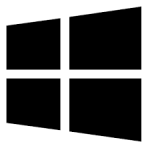| Developer: | Kovid Goyal |
| Operating System: | windows |
| Language: | Multiple |
| Version: | 7.20.0 |
| Licence / Price: | free |
| Date Added: | 2024/10/28 |
| Total Downloads: |
### ABOUT.
Calibre for Windows is a powerful and versatile e-book management software that allows users to organize, edit, and convert e-books with ease. Designed for avid readers and writers alike, Calibre provides an intuitive interface that supports a wide range of e-book formats, making it the go-to solution for managing digital libraries. Whether you’re looking to convert files for specific e-readers, edit metadata, or sync your library across devices, Calibre simplifies the process while offering a wealth of features. With Calibre, you can take full control of your e-book collection and enjoy a seamless reading experience.
### Key Features
– **Comprehensive Format Support:** Convert e-books between various formats, including EPUB, MOBI, PDF, and AZW3, to ensure compatibility with your preferred reading device.
– **Library Management:** Organize your e-books efficiently with customizable tags, ratings, and categories for easy retrieval and browsing.
– **Metadata Editing:** Edit the metadata of your e-books, including title, author, cover image, and more, to keep your library well-organized and visually appealing.
– **E-book Reader:** Read your e-books directly within Calibre using its built-in e-book viewer, which supports various reading modes and customization options.
– **Sync with E-readers:** Seamlessly transfer e-books to your favorite e-readers and devices, ensuring that you always have your library at hand.
– **News Fetching:** Automatically download news articles from websites and convert them into e-books for offline reading.
### Getting Started with Calibre for Windows
To start using Calibre for Windows, follow these steps:
1. **Download the Software:** Click the **Download** button below to get the latest version of Calibre.
2. **Install the Application:** Run the downloaded installer and follow the on-screen instructions to install Calibre on your Windows computer.
3. **Launch Calibre:** Open the application from your desktop or start menu.
4. **Add Your E-books:** Click on the “Add books” button to import your existing e-book files into Calibre’s library.
5. **Organize Your Library:** Use tags and categories to organize your e-books for easy access. Edit metadata as needed to keep your collection tidy.
6. **Convert E-books:** Select an e-book and choose the “Convert books” option to convert it to your desired format.
7. **Sync with Devices:** Connect your e-reader and use the “Send to device” feature to transfer your e-books directly.
### User Reviews
– **Anna S.:** “Calibre is a game changer for my e-book collection! The conversion feature works flawlessly.”
– **David L.:** “I appreciate how easy it is to manage my library and the ability to edit metadata.”
– **Sarah K.:** “The built-in reader is great for quick reading sessions without needing another app.”
### Share Your Thoughts
Have you tried Calibre for Windows? We’d love to hear about your experiences! Leave a comment below to share your feedback.
**Download now!**
 FileRax Best Place To Download Software
FileRax Best Place To Download Software