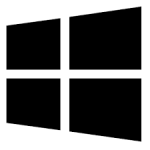| Developer: | Stefan Haglund |
| Operating System: | windows |
| Language: | Multiple |
| Licence / Price: | free |
| Date Added: | 2025/02/06 |
| Total Downloads: |
### About.
CDBurnerXP for Windows is a free and powerful software tool that allows users to burn CDs, DVDs, and Blu-ray discs, as well as create ISO images. With an easy-to-use interface, CDBurnerXP provides an extensive set of features that make it suitable for both beginners and experienced users. Whether you need to create audio CDs, data discs, or burn disc images, CDBurnerXP offers reliable performance with support for various disc formats and drives. It’s a perfect solution for users looking for a no-cost, lightweight, and feature-rich disc burning tool.
### Key Features of CDBurnerXP for Windows
– **CD, DVD, and Blu-ray Disc Burning** – Burn data, audio, and video files to CDs, DVDs, and Blu-ray discs.
– **ISO Creation and Burning** – Create and burn ISO files to discs for easy file sharing and backup.
– **Audio CD Creation** – Burn standard audio CDs from MP3, WAV, WMA, and other formats.
– **Data Disc Burning** – Burn large amounts of data to discs with a simple drag-and-drop interface.
– **Multilingual Interface** – Available in various languages, making it accessible to a wide range of users.
– **User-Friendly Interface** – Simple and intuitive interface that is easy to navigate, even for beginners.
– **Blank Disc Detection** – Automatically detects blank discs and provides a clear indication of available space.
– **Lightweight and Fast** – Small download size with fast disc burning performance, perfect for users with limited system resources.
– **Free & Open Source** – Completely free to use, with no hidden costs or restrictions.
### Getting Started with CDBurnerXP for Windows
1. **Download the Software** – Click the **Download** button below to get CDBurnerXP for Windows.
2. **Install the Program** – Open the downloaded file and follow the on-screen instructions to install CDBurnerXP on your system.
3. **Launch CDBurnerXP** – Open the program and choose the type of disc you wish to burn (data, audio, ISO, etc.).
4. **Add Files to the Disc** – Use the drag-and-drop interface to add files and folders to your project.
5. **Start Burning** – Insert a blank disc, select your preferred burning speed, and click “Burn” to start the process.
### Share Your Thoughts
Have you used CDBurnerXP for Windows? Share your experience in the comments below! Let us know how it helped you burn discs, create ISO files, or back up your important data.
**Download Now!**
 FileRax Best Place To Download Software
FileRax Best Place To Download Software