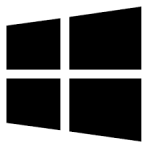| Developer: | Marius Gligor |
| Operating System: | windows |
| Language: | Multiple |
| Version: | 1.1 |
| Licence / Price: | free |
| FileSize: | 373.1 KB |
| Date Added: | 2024/10/03 |
| Total Downloads: |
**About.
DBX Scanner for Windows is a powerful tool designed to help users recover and scan corrupted or inaccessible Outlook Express DBX files. These DBX files store emails and other data, and when they become damaged, it can result in lost or unreadable emails. DBX Scanner efficiently scans these files, helping you restore lost emails and repair damaged files, ensuring your email data is not permanently lost. It is an essential tool for users who rely on Outlook Express and need to recover important data from corrupted mail folders.
**Key Features of DBX Scanner for Windows**
– **Efficient DBX File Scanning:** Quickly scans DBX files for corruption or errors and provides detailed diagnostics.
– **Email Recovery:** Recovers lost or inaccessible emails from damaged DBX files, ensuring no important email is left behind.
– **Easy DBX File Repair:** Repairs damaged or corrupted DBX files, making them usable again in Outlook Express.
– **Multiple DBX File Support:** Supports scanning and repairing of multiple DBX files at once for bulk recovery.
– **User-Friendly Interface:** Offers a straightforward and intuitive interface that makes scanning and repairing DBX files simple, even for non-technical users.
– **Preview Feature:** Allows users to preview recoverable emails before completing the recovery process.
– **Compatible with Various DBX File Versions:** Works with different versions of Outlook Express DBX files, ensuring flexibility for various user needs.
**Getting Started with DBX Scanner for Windows**
1. **Download DBX Scanner for Windows:** Click the download button below to get the DBX Scanner application on your Windows device.
2. **Install the Software:** Follow the installation instructions to complete the setup process.
3. **Add DBX Files for Scanning:** Open the software and select the DBX files you want to scan by browsing through your file system.
4. **Start the Scanning Process:** Initiate the scan to detect any corruption or damage in the DBX files.
5. **Preview and Recover Emails:** Once the scan is complete, preview the recoverable emails and select the ones you want to restore.
6. **Save Recovered Data:** Choose a location on your device to save the recovered emails and repaired DBX files.
**User Reviews**
“DBX Scanner saved my emails from an old Outlook Express account. I thought I had lost everything, but this tool brought it all back.” – Emily G.
“I had a corrupted DBX file full of important business emails, and DBX Scanner repaired it in minutes. I highly recommend it.” – Jonathan P.
“Great tool for anyone still using Outlook Express. Simple, fast, and effective.” – Lisa R.
**What Are Your Thoughts?**
Have you used DBX Scanner for Windows? Share your experience by leaving a comment below. Your feedback helps others make informed decisions about using this software for email recovery.
**Download Now!**
 FileRax Best Place To Download Software
FileRax Best Place To Download Software