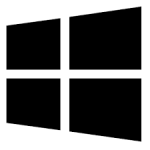| Developer: | https://download.cnet.com/defraggler/3000-2248_4-10752905.html |
| Operating System: | windows |
| Language: | Multiple |
| Licence / Price: | free |
| Date Added: | 2025/02/09 |
| Total Downloads: |
### About .
Defraggler for Windows is a powerful and efficient disk defragmentation tool that helps improve the performance of your computer by organizing fragmented files. Unlike traditional defragmenters, Defraggler allows you to defragment specific files or folders, giving you more control over the process. With its user-friendly interface, Defraggler provides a faster, more flexible solution to defragment your hard drive and optimize your system. It supports all versions of Windows and is designed to work with both mechanical hard drives and solid-state drives (SSDs), making it a versatile and essential tool for maintaining system performance.
### Key Features of Defraggler for Windows
– **Complete Disk Defragmentation** – Defrag your entire hard drive to improve system performance.
– **File and Folder Defragmentation** – Defragment individual files or folders for more targeted optimization.
– **SSD Support** – Safe to use on solid-state drives (SSDs), ensuring data integrity.
– **Quick and Deep Defrag** – Choose between quick defragmentation for speed or deep defrag for thorough optimization.
– **Boot-Time Defrag** – Defrag files that are locked during normal usage, requiring a reboot for complete defragmentation.
– **Drive Health Monitoring** – Keep track of your hard drive’s health and performance with built-in monitoring tools.
– **Scheduled Defragmentation** – Set up automatic defrag schedules to run the process at your preferred times.
– **Customizable Interface** – Adjust settings and preferences for a personalized defragmentation experience.
– **Freeware** – Defraggler is completely free to use, with no hidden costs or limitations.
### Getting Started with Defraggler for Windows
1. **Download the Software** – Click the **Download** button below to get Defraggler for Windows.
2. **Install the Application** – Run the installer and follow the on-screen instructions to install Defraggler.
3. **Launch Defraggler** – Open the software after installation.
4. **Select the Drive or Files** – Choose the drive, file, or folder you want to defrag.
5. **Choose Defrag Method** – Select between quick or deep defragmentation depending on your needs.
6. **Start Defragmentation** – Click the defrag button to begin the optimization process.
7. **Monitor the Progress** – Keep track of the defragmentation process in real-time using the progress bar.
### Share Your Thoughts
Have you used Defraggler for Windows? Share your experience in the comments below! Let us know how it has helped you optimize your computer’s performance and manage fragmented files.
**Download Now!**
 FileRax Best Place To Download Software
FileRax Best Place To Download Software