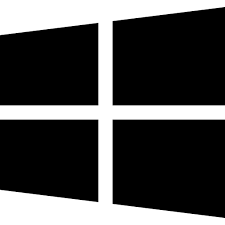| Developer: | Briginskiy Yury |
| Operating System: | windows |
| Language: | Multiple |
| Version: | 3.32 |
| Licence / Price: | free |
| FileSize: | 4.4 MB |
| Date Added: | 2024/08/21 |
| Total Downloads: |
## About.
**Dicter for Windows** is a versatile and efficient dictation software designed to streamline your writing and transcription tasks. Ideal for professionals, students, and anyone who frequently needs to convert spoken words into text, Dicter offers a powerful solution for voice-to-text transcription. With advanced speech recognition technology, Dicter allows you to dictate documents, emails, and notes with accuracy and ease. The software supports multiple languages and provides tools for editing and formatting text, making it a valuable addition to any productivity toolkit.
### Key Features
– **Accurate Speech Recognition**: Convert spoken words into text with high accuracy, reducing the need for manual typing.
– **Multi-Language Support**: Dictate in various languages and dialects, making it suitable for users worldwide.
– **Voice Commands**: Use voice commands to control formatting, punctuation, and other text editing functions.
– **Customizable Vocabulary**: Add specialized terms and phrases to the software’s dictionary for improved recognition.
– **Text Formatting**: Apply formatting options such as bold, italics, and bullet points through voice commands.
– **Audio Playback**: Review and correct transcriptions with integrated audio playback features.
– **File Compatibility**: Save and export text in various formats, including DOCX, PDF, and TXT, for easy sharing and integration with other applications.
### Getting Started with Dicter for Windows
1. **Download and Install:**
– Click the **Download** button below to get the Dicter for Windows installer.
– Open the downloaded file and follow the on-screen instructions to install the software on your PC.
2. **Launch and Set Up:**
– Open Dicter from your desktop or start menu.
– Configure your initial settings, including language preferences and microphone setup.
3. **Start Dictating:**
– Begin dictating your text using the software’s speech recognition capabilities.
– Use voice commands to format and edit your text as needed.
4. **Review and Edit:**
– Review the transcribed text for accuracy and make any necessary corrections using the software’s editing tools.
5. **Save and Export:**
– Save your document in your preferred format and export it for further use or sharing.
### User Reviews
– **Lisa M.**: “Dicter has significantly sped up my writing process. The speech recognition is highly accurate and the voice commands are easy to use.”
– **John S.**: “I appreciate the multi-language support and customizable vocabulary. It’s been a game-changer for my international projects.”
– **Nina K.**: “The audio playback feature is great for reviewing my dictations. Overall, Dicter is a reliable tool for efficient text transcription.”
### Share Your Thoughts
Have you used Dicter for Windows? We’d love to hear your feedback! Share your experiences and insights in the comments below.
**Download now!**
 FileRax Best Place To Download Software
FileRax Best Place To Download Software