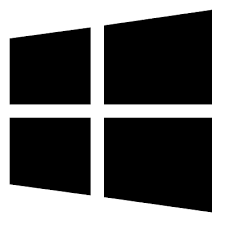| Developer: | DingLabs.com |
| Operating System: | windows |
| Language: | Multiple |
| Version: | 0.1 |
| Licence / Price: | free |
| FileSize: | 9.2 MB |
| Date Added: | 2024/08/21 |
| Total Downloads: |
## About.
**DingLabs Desktop Player for Windows** is a versatile media player designed to provide an optimal viewing and listening experience for a variety of media formats. Whether you’re enjoying music, watching videos, or accessing multimedia content from different sources, DingLabs Desktop Player offers a robust set of features to enhance your media consumption. With its user-friendly interface and extensive format support, this application is ideal for anyone seeking a reliable and feature-rich media player for their Windows PC.
### Key Features
– **Wide Format Support**: Play a broad range of audio and video formats including MP3, WAV, AVI, MP4, and more, without the need for additional codecs.
– **Customizable Playback**: Adjust playback settings such as speed, volume, and equalizer to tailor the media experience to your preferences.
– **Playlist Management**: Create, manage, and save playlists to organize your media files and access them easily.
– **Media Library Integration**: Import and organize your media library for quick access and streamlined management of your files.
– **Video and Audio Enhancements**: Utilize built-in features for video and audio enhancements, including video upscaling and audio normalization.
– **Subtitle Support**: Add and synchronize subtitles with your video files for an improved viewing experience.
– **User-Friendly Interface**: Navigate the software with ease using an intuitive interface designed for a seamless user experience.
– **Streaming Capabilities**: Stream media content from online sources or local networks directly through the player.
### Getting Started with DingLabs Desktop Player for Windows
1. **Download and Install:**
– Click the **Download** button below to obtain the DingLabs Desktop Player for Windows installer.
– Open the downloaded file and follow the on-screen instructions to install the software on your PC.
2. **Launch and Set Up:**
– Open DingLabs Desktop Player from your desktop or start menu.
– Configure your initial settings, including media library preferences and playback options.
3. **Add Media Files:**
– Import your media files into the player by dragging and dropping them into the interface or using the file import options.
– Organize your files into playlists or add them to your media library.
4. **Customize Playback:**
– Adjust playback settings such as video quality, audio effects, and subtitle options according to your preferences.
5. **Explore Streaming Options:**
– Connect to online streaming services or local networks to access additional media content.
### User Reviews
– **Sarah W.**: “DingLabs Desktop Player is an excellent media player with extensive format support. The customizable playback features are a great addition.”
– **John T.**: “The user-friendly interface and playlist management tools make it easy to organize and enjoy my media collection.”
– **Emily F.**: “I appreciate the video and audio enhancements. The software performs well and handles all my media needs efficiently.”
### Share Your Thoughts
Have you used DingLabs Desktop Player for Windows? We’d love to hear your feedback! Share your experiences and insights in the comments below.
**Download now!**
 FileRax Best Place To Download Software
FileRax Best Place To Download Software