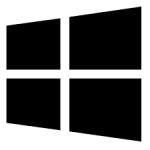| Developer: | Freebyte |
| Operating System: | windows |
| Language: | Multiple |
| Version: | 6.0 |
| Licence / Price: | free |
| Date Added: | 2024/11/13 |
| Total Downloads: |
**About.
Disktective for Windows is a powerful disk space analyzer designed to help users manage and optimize their storage space. The software provides a visual representation of the files and folders occupying space on your hard drive, allowing you to identify large files and unused data quickly. With an intuitive interface and easy-to-read graphical reports, Disktective makes it simple to see where your storage is being used and take action to free up space. Whether you’re dealing with a cluttered hard drive or want to keep track of your storage usage, Disktective is an invaluable tool for maintaining a clean and organized system.
**Key Features**
– **Disk Space Analyzer:** Provides a detailed analysis of disk usage and helps you identify space hogs.
– **Interactive Visualization:** Displays storage usage in an easy-to-understand graphical format, including pie charts and directory trees.
– **Scan Multiple Drives:** Supports scanning multiple hard drives or partitions at once, allowing you to optimize all your storage devices.
– **File and Folder Management:** Quickly find large files and folders and delete or move them to free up valuable space.
– **Detailed Reports:** Offers in-depth reports about disk usage, showing file types and sizes, making it easier to track your storage.
– **Fast and Efficient Scanning:** Performs quick disk scans, even for large storage volumes, without consuming excessive resources.
– **Customizable Scanning Options:** Choose specific directories or entire drives to scan based on your needs.
**Getting Started with Disktective for Windows**
1. **Download**
Click the download button below to get Disktective for Windows.
2. **Install the Software**
After downloading, run the installer and follow the on-screen instructions to install Disktective on your Windows PC.
3. **Launch Disktective**
Open Disktective from the Start menu or desktop shortcut after installation.
4. **Select a Drive to Scan**
Choose the drive or folder you want to analyze. You can scan your entire system or specific directories.
5. **Start the Scan**
Click the “Scan” button to begin analyzing your selected drive or folder. The software will generate a visual representation of your disk usage.
6. **Review Scan Results**
Once the scan is complete, review the graphical data showing the distribution of space across your files and folders.
7. **Free Up Space**
Identify large files or unused data that can be deleted or moved to another drive. Disktective allows you to take action directly from the results screen.
**User Reviews**
– “Disktective has helped me clean up so much space on my computer. It’s easy to use and visually shows me exactly where my storage is being used.” – Mark H.
– “I’ve been using Disktective for months now, and it’s saved me a lot of time managing my files. The graphical layout makes it so much easier to understand disk usage.” – Julia P.
– “It’s a great tool for organizing storage, especially when your hard drive is full. I highly recommend it for anyone with limited space on their PC.” – Mike L.
– “Fast, effective, and simple. Disktective is the best disk analyzer I’ve used so far.” – Sharon G.
**Share Your Thoughts**
Have you used Disktective for Windows? Share your experience in the comments below and let us know how it helped you manage your disk space!
**Download Now!**
 FileRax Best Place To Download Software
FileRax Best Place To Download Software