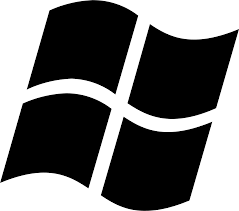| Developer: | Frank Fesevur |
| Operating System: | windows |
| Language: | Multiple |
| Version: | 2.1 |
| Licence / Price: | free |
| FileSize: | 410.6 KB |
| Date Added: | 2024/06/08 |
| Total Downloads: |
ABOUT.
Dorgem for Windows is a free, open-source webcam capture application designed to monitor and capture video from multiple webcam devices simultaneously. Ideal for security monitoring, time-lapse photography, or personal webcam use, Dorgem offers a robust set of features that cater to both novice and advanced users.
**Key Features:**
– **Multiple Webcam Support:** Capture video from multiple webcam devices at the same time, providing comprehensive coverage for monitoring purposes.
– **Image Capturing:** Automatically capture images at specified intervals, perfect for time-lapse photography or periodic monitoring.
– **Customizable Triggers:** Set up triggers based on motion detection or time intervals to automate the capturing process.
– **FTP Uploads:** Automatically upload captured images to an FTP server, enabling remote monitoring and storage.
– **Overlay Text and Graphics:** Add custom text and graphics overlays to your captured images, including timestamps and logos for better documentation.
– **User-Friendly Interface:** Simple and intuitive interface that makes setting up and managing your webcams straightforward.
**Getting Started with Dorgem for Windows:**
1. **Download:** To start using Dorgem for Windows, click the download button below or visit the official website to download the application.
2. **Install:** Once the download is complete, run the installer and follow the on-screen instructions to install Dorgem on your Windows system.
3. **Launch:** Open the software by clicking on its icon on your desktop or in the start menu.
4. **Configure Webcams:** Add and configure your webcams in the Dorgem interface. Select your devices and adjust settings such as resolution and capture intervals.
5. **Set Triggers:** Define triggers for capturing images, whether based on motion detection or specific time intervals.
6. **Save or Upload:** Choose where to save the captured images locally or set up FTP details for remote uploads.
**User Reviews:**
– “Dorgem is an excellent tool for my home security setup. It’s easy to use and reliable, capturing images from multiple webcams without any issues.” – David
– “I use Dorgem for my time-lapse projects, and it works perfectly. The ability to overlay text and graphics on images is a great feature.” – Sarah
– “The FTP upload functionality is a lifesaver. I can monitor my office remotely by accessing the images uploaded to my server.” – Mark
**Share Your Thoughts:**
Have you tried Dorgem for Windows? Share your experience with us in the comments below!
Download now!
 FileRax Best Place To Download Software
FileRax Best Place To Download Software