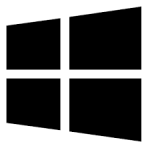| Developer: | EaseUS |
| Operating System: | windows |
| Language: | Multiple |
| Version: | 15.2 |
| Licence / Price: | free |
| Date Added: | 2024/10/29 |
| Total Downloads: |
### ABOUT.
EaseUS Data Recovery Wizard Free is a powerful and user-friendly software designed to recover lost or deleted files from various storage devices, including hard drives, SSDs, USB flash drives, and memory cards. Whether you’ve accidentally deleted important documents, lost data due to a system crash, or formatted a drive, this software provides an efficient solution to retrieve your valuable information. With its intuitive interface and advanced scanning algorithms, EaseUS Data Recovery Wizard Free enables users to recover files quickly and easily, ensuring minimal data loss and stress during the recovery process.
### Key Features
– **Comprehensive Data Recovery:** Recovers a wide range of file types, including documents, photos, videos, and more.
– **User-Friendly Interface:** Simple navigation and clear instructions make the recovery process accessible for all users.
– **Quick Scan & Deep Scan:** Offers two scanning modes—Quick Scan for fast recovery and Deep Scan for more thorough searches.
– **Preview Before Recovery:** Allows users to preview recoverable files before performing the final recovery, ensuring you get exactly what you need.
– **Multiple Storage Devices Supported:** Compatible with internal and external hard drives, SSDs, USB drives, and memory cards.
– **Partition Recovery:** Recovers lost or deleted partitions to retrieve data effectively.
### Getting Started with EaseUS Data Recovery Wizard Free for Windows
1. **Download EaseUS Data Recovery Wizard Free:**
– Click the **Download** button below to obtain the latest version of the software for Windows.
2. **Install the Software:**
– Open the downloaded file and follow the on-screen instructions to install the software on your Windows PC.
3. **Launch the Program:**
– After installation, open EaseUS Data Recovery Wizard Free from your desktop or start menu.
4. **Select the Location to Scan:**
– Choose the drive or partition from which you want to recover lost data, and click the **Scan** button to begin.
5. **Scan for Lost Files:**
– Wait for the software to complete the scanning process, which may take a few minutes depending on the size of the drive.
6. **Preview and Recover Files:**
– Once the scan is complete, browse through the list of recoverable files. Use the preview feature to ensure they are the files you want to recover.
7. **Select Files to Recover:**
– Check the boxes next to the files you wish to recover, then click the **Recover** button to save them to a safe location.
### User Reviews
– **Michael R.:** “This software saved my job! I accidentally deleted an important presentation, and EaseUS recovered it in no time.”
– **Linda K.:** “Super easy to use. The preview feature is a game changer!”
– **James W.:** “Works like a charm! I’ve used it multiple times and never been disappointed.”
### Share Your Thoughts
Have you used EaseUS Data Recovery Wizard Free? We’d love to hear about your experience! Leave a comment below with your thoughts and feedback.
**Download now!**
 FileRax Best Place To Download Software
FileRax Best Place To Download Software