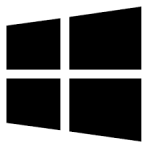| Developer: | EaseUS |
| Operating System: | windows |
| Language: | Multiple |
| Version: | 5.6.9 |
| Licence / Price: | free |
| Date Added: | 2024/11/04 |
| Total Downloads: |
### About.
**EaseUS MobiMover Free** is a versatile file transfer and management software designed for Windows users to facilitate seamless data transfer between iOS devices and Windows computers. This user-friendly application allows you to transfer a wide variety of data, including photos, videos, music, contacts, and more, without the need for iTunes. Whether you’re upgrading to a new device or simply backing up your files, EaseUS MobiMover Free simplifies the process, making it an essential tool for anyone looking to manage their iOS data efficiently.
### Key Features
– **Flexible Data Transfer**: Move data between iOS devices and Windows computers with ease, supporting various file types.
– **One-Click Backup**: Quickly back up your iPhone or iPad data to your Windows PC, ensuring your important files are always safe.
– **Data Management**: Manage your files directly through the software, including deleting, adding, or previewing content before transfer.
– **No Data Loss**: The application guarantees safe data transfer without risking file loss or corruption.
– **User-Friendly Interface**: Designed for ease of use, allowing both novice and experienced users to navigate effortlessly.
### Getting Started with EaseUS MobiMover Free for Windows
To get started with EaseUS MobiMover Free for Windows, follow these steps:
1. **Download**: Click the download button below this page to obtain the EaseUS MobiMover Free installer.
2. **Install the Application**: Locate the downloaded file and double-click it to initiate the installation process. Follow the prompts to complete the setup.
3. **Connect Your Device**: Use a USB cable to connect your iPhone or iPad to your Windows PC. Ensure that you trust the computer on your iOS device when prompted.
4. **Launch MobiMover**: Open the application from your Start menu or desktop shortcut.
5. **Select Data to Transfer**: Choose the type of data you wish to transfer or back up from the main interface.
6. **Initiate Transfer**: Click on the “Transfer” button to start the process. You can monitor the progress in real time.
7. **Completion**: Once the transfer is complete, you’ll receive a notification, and your data will be available on your Windows PC.
### User Reviews
– **Sophia W.**: “EaseUS MobiMover is fantastic! It made transferring my photos from my iPhone to PC super simple.”
– **James K.**: “I love the backup feature. It gives me peace of mind knowing my data is safe and easily accessible.”
– **Karen M.**: “The interface is very intuitive. I had no trouble using it, even as a first-time user.”
### Share Your Thoughts
Have you tried EaseUS MobiMover Free for Windows? We’d love to hear your feedback! Share your experiences, tips, or questions in the comments section below.
Download now!
 FileRax Best Place To Download Software
FileRax Best Place To Download Software