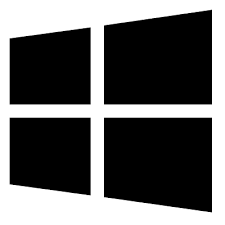| Developer: | EyeComTec |
| Operating System: | windows |
| Language: | Multiple |
| Version: | 2.28.2 |
| Licence / Price: | free |
| FileSize: | 1.9 MB |
| Date Added: | 2024/08/19 |
| Total Downloads: |
### About.
ECTcamera for Windows is a powerful tool designed to provide users with a high-quality webcam experience. Whether you’re using it for video conferencing, online streaming, or simply capturing video content, ECTcamera delivers exceptional performance with advanced features that cater to both casual users and professionals. The software is compatible with a wide range of webcams and offers customization options to optimize video quality for various purposes.
### Key Features
– **High-Quality Video Capture:** Supports high-resolution video capture, ensuring clear and crisp images.
– **Customizable Settings:** Adjust brightness, contrast, saturation, and other parameters to enhance your video quality.
– **Recording Options:** Record video directly from your webcam and save it in various formats for easy sharing and storage.
– **Streaming Compatibility:** Ideal for live streaming, with features that integrate seamlessly with popular streaming platforms.
– **User-Friendly Interface:** Intuitive design makes it easy to navigate and use, even for those new to webcam software.
### Getting Started with ECTcamera for Windows
1. **Download and Installation:**
– Click the **Download** button below this page to get the latest version of ECTcamera for Windows.
– Once the download is complete, open the installer and follow the on-screen instructions to install the software.
2. **Installation Process:**
– After the installation is complete, launch ECTcamera from your Start menu or desktop shortcut.
– Connect your webcam to your computer, and the software will automatically detect it.
3. **Configuration:**
– Open the settings menu to customize your video capture preferences, including resolution, frame rate, and image adjustments.
– Test your webcam to ensure everything is functioning correctly and make any necessary adjustments.
4. **Usage:**
– Start recording video by clicking the record button, or begin a live stream by selecting the streaming option.
– Use the customization tools to adjust your video in real-time during recordings or streams.
– Save your recordings in your preferred format and share them directly from the software if needed.
### User Reviews
– **Alyssa K.:** “ECTcamera has greatly improved my video quality for streaming. The customization options are fantastic, and it’s so easy to use.”
– **David P.:** “I use ECTcamera for video conferencing, and the difference in video clarity is noticeable. It’s a must-have for anyone who relies on their webcam.”
– **Sophie L.:** “The recording feature is perfect for creating video content. I love how straightforward it is to use, and the results are always high quality.”
### Share Your Thoughts
Have you used ECTcamera for Windows? We’d love to hear about your experience! Share your feedback and let us know how this software has enhanced your webcam usage. Leave a comment below to help others discover the benefits of ECTcamera.
**Download now!**
 FileRax Best Place To Download Software
FileRax Best Place To Download Software