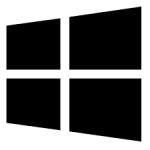| Developer: | Easeware Technology |
| Operating System: | windows |
| Language: | Multiple |
| Version: | 1.2 |
| Licence / Price: | free |
| Date Added: | 2024/11/13 |
| Total Downloads: |
**About.
Essential Update Manager for Windows is a handy utility designed to keep your Windows system up-to-date by managing and automating software updates. Instead of manually searching for updates across various programs, this tool scans your computer for outdated software and prompts you to install the latest versions, ensuring better performance, security, and compatibility. Essential Update Manager streamlines the update process, helping you stay on top of critical patches and improvements without needing to track each application individually.
**Key Features**
– **Automated Update Scans:** Regularly scans your system to detect outdated applications, ensuring you don’t miss any important updates.
– **One-Click Updates:** Simplifies the update process with a single-click installation for multiple programs at once.
– **Customizable Update Scheduling:** Allows users to set preferred times for update checks and installations, avoiding interruptions during work hours.
– **Enhanced Security:** Keeps your software up-to-date, reducing vulnerabilities and security risks associated with outdated software.
– **Notification Alerts:** Alerts you to available updates so you’re always informed without needing to monitor applications manually.
– **Lightweight Design:** Operates efficiently in the background, using minimal system resources.
**Getting Started with Essential Update Manager for Windows**
1. **Download**
Click the download button below to start downloading Essential Update Manager for Windows.
2. **Install the Software**
Run the downloaded file and follow the setup instructions to install Essential Update Manager on your system.
3. **Run Your First Scan**
Launch Essential Update Manager and initiate the first scan to detect outdated software on your computer.
4. **Review and Update**
After the scan, review the list of programs with available updates. Select the applications you want to update and click the “Update” button.
5. **Customize Settings**
In the settings menu, you can adjust scan frequency, notifications, and the timing of updates to fit your preferences.
**User Reviews**
– “Very useful tool for keeping my software current. The automatic scans save me a lot of time!” – Alex K.
– “Works great and makes it easy to manage updates. I used to forget to check for updates on some apps, but not anymore.” – Lisa T.
– “Lightweight and simple to use. Great for anyone who wants a quick way to stay updated.” – Tom R.
– “The scheduling feature is really helpful; I set it to update at night, so I don’t get interrupted during work.” – Fiona W.
**Share Your Thoughts**
Have you used Essential Update Manager? Leave a comment below to share your experience and tips with other users who want to simplify their update process.
**Download Now!**
 FileRax Best Place To Download Software
FileRax Best Place To Download Software