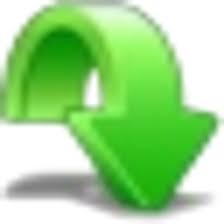| Developer: | Easersoft |
| Operating System: | windows |
| Language: | Multiple |
| Version: | 2.1 |
| Licence / Price: | free |
| Date Added: | 2024/10/30 |
| Total Downloads: |
**About.
ExtremeCopy Free is a fast and efficient file copy and move utility designed to enhance the file management experience on Windows systems. Unlike the built-in Windows file transfer tool, ExtremeCopy Free offers significantly faster transfer speeds, allowing users to copy and move large files or batches of files with ease. Its intuitive interface and powerful features make it an ideal solution for anyone looking to optimize their file operations. With support for various file systems and the ability to resume interrupted transfers, ExtremeCopy Free is a reliable tool for everyday file management tasks.
**Key Features of ExtremeCopy Free (64-bit) for Windows**
– **High-Speed File Transfers:** Provides superior speed for copying and moving files compared to standard Windows Explorer functions.
– **Pause and Resume Transfers:** Allows users to pause ongoing transfers and resume them later without losing progress.
– **Transfer Rate Monitoring:** Displays real-time transfer speeds and remaining time, giving users insights into their file operations.
– **Error Recovery:** Automatically retries failed transfers to ensure data integrity and minimize disruptions.
– **Flexible File Handling:** Supports a wide range of file formats and sizes, making it versatile for different file management tasks.
– **User-Friendly Interface:** Simple and intuitive design that makes it easy for users of all levels to navigate and use effectively.
**Getting Started with ExtremeCopy Free (64-bit) for Windows**
1. **Download:** Click the “Download” button below on this page to obtain the latest version of ExtremeCopy Free (64-bit) for Windows.
2. **Locate the Downloaded File:** Navigate to the folder where the ExtremeCopy installer file is saved.
3. **Run the Installer:** Double-click the downloaded file to launch the installation wizard.
4. **Follow the Installation Prompts:** Proceed through the installation process by following the on-screen instructions and accepting any necessary permissions.
5. **Launch ExtremeCopy:** After installation, open ExtremeCopy from your desktop or start menu.
6. **Select Files to Copy:** Drag and drop files or folders into the ExtremeCopy interface, or use the browse function to select items.
7. **Choose Destination:** Specify the target location where you want the files to be copied or moved.
8. **Start the Transfer:** Click the “Copy” or “Move” button to begin the file transfer process.
**User Reviews**
“ExtremeCopy is incredibly fast! It’s made copying large files a breeze.” – User A
“I love the ability to pause and resume transfers. It’s a lifesaver when dealing with big files.” – User B
“The interface is straightforward, and it works flawlessly. Highly recommended!” – User C
**Share Your Thoughts**
Have you used ExtremeCopy Free (64-bit) for Windows? Share your experiences and any tips for fellow users in the comments below!
**Download Now!**
 FileRax Best Place To Download Software
FileRax Best Place To Download Software