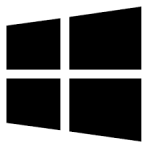| Developer: | Listening PC |
| Operating System: | windows |
| Language: | Multiple |
| Version: | 2.6.0.0 |
| Licence / Price: | free |
| FileSize: | 42.1 KB |
| Date Added: | 2024/11/08 |
| Total Downloads: |
### About.
**Fast Empty Folder Finder** is a utility for Windows designed to quickly scan and locate empty folders across your system, making it easier to keep your file structure organized and reduce clutter. Over time, unnecessary empty folders can accumulate, especially after software uninstalls, file transfers, or system maintenance. Fast Empty Folder Finder helps users identify and delete these folders in bulk, improving file management and potentially saving disk space. This tool is ideal for users looking to streamline their folder structure and maintain an organized workspace without manually searching through directories.
### Key Features
– **Quick Scanning**: Rapidly scans entire drives or specific directories for empty folders.
– **Batch Deletion**: Allows you to select multiple empty folders and delete them with a single click.
– **Folder Filter Options**: Customize which folders are scanned based on criteria like date, name, or location.
– **User-Friendly Interface**: Simple interface with clear options, accessible to users of all experience levels.
– **Preview Option**: Review the list of empty folders before deletion to ensure you’re removing only what you want.
– **Lightweight and Fast**: Runs with minimal system resources, making it suitable even for older computers.
### Getting Started with Fast Empty Folder Finder for Windows
To start using Fast Empty Folder Finder, follow these steps:
1. **Download the Tool**: Click the download button below to get Fast Empty Folder Finder for Windows.
2. **Install the Software**: Run the installer file and follow the setup instructions to complete installation.
3. **Launch the Tool**: Open Fast Empty Folder Finder to access the main dashboard.
4. **Select Drive or Directory**: Choose the drive or folder you want to scan for empty folders.
5. **Start Scanning**: Click the “Scan” button to locate empty folders in the selected area.
6. **Review and Delete**: Review the list of empty folders found, select the ones you wish to delete, and click “Delete” to clear them from your system.
### Share Your Thoughts
Have you tried Fast Empty Folder Finder? Leave a comment below and let us know how it helped you keep your files organized.
**Download Now!**
 FileRax Best Place To Download Software
FileRax Best Place To Download Software