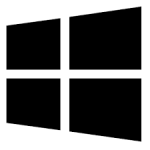| Developer: | HandBrake |
| Operating System: | windows |
| Language: | Multiple |
| Version: | 1.9.0 |
| Licence / Price: | free |
| Date Added: | 2025/02/06 |
| Total Downloads: |
### About.
HandBrake for Windows is an open-source, free video transcoder that allows users to convert and compress video files into various formats. Whether you’re looking to convert videos for different devices, reduce file size for easier storage, or convert to a specific format for editing, HandBrake provides powerful tools to achieve these goals. With support for a wide range of video formats, HandBrake enables easy conversion while maintaining high quality. It’s a go-to choice for users who need to encode video files efficiently without compromising on output quality, and it comes with a user-friendly interface, making video conversion accessible to both beginners and experts.
### Key Features of HandBrake for Windows
– **Wide Format Support** – Convert videos to a variety of popular formats such as MP4, MKV, and WebM.
– **Presets for Devices** – Choose from built-in presets optimized for devices like smartphones, tablets, gaming consoles, and more.
– **Advanced Video Filters** – Apply filters like deinterlacing, denoise, and sharpening to improve video quality during conversion.
– **Batch Processing** – Convert multiple video files at once, saving time and streamlining large projects.
– **Customizable Settings** – Fine-tune video settings such as resolution, frame rate, and audio quality for precise control over the output.
– **Subtitles & Audio Support** – Add or remove subtitles, and customize audio tracks and encoding options.
– **Speed and Quality Control** – Adjust encoding speed and quality to balance between faster processing and higher output quality.
– **Free and Open Source** – Completely free to use with no limitations, offering regular updates and community support.
– **Cross-Platform Support** – Available for Windows, macOS, and Linux, allowing you to work across different platforms.
### Getting Started with HandBrake for Windows
1. **Download the Software** – Click the **Download** button below to get HandBrake for Windows.
2. **Install HandBrake** – Open the downloaded file and follow the on-screen instructions to install HandBrake on your system.
3. **Launch HandBrake** – Open HandBrake and load the video you want to convert by clicking the “Open Source” button.
4. **Select Output Settings** – Choose the desired output format, preset, and quality settings based on your preferences.
5. **Start Conversion** – After adjusting the settings, click “Start Encode” to begin converting the video.
6. **Access Converted Files** – Once the conversion is complete, access your newly encoded video file in the output folder.
### Share Your Thoughts
Have you used HandBrake for Windows? Share your experience in the comments below! Let us know how it helped with video conversion or compression and how it has worked for you.
**Download Now!**
 FileRax Best Place To Download Software
FileRax Best Place To Download Software