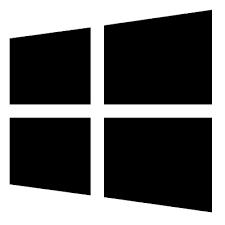| Developer: | Lior Computer Consulting |
| Operating System: | windows |
| Language: | Multiple |
| Version: | 1.3.3 |
| Licence / Price: | free |
| FileSize: | 931.3 KB |
| Date Added: | 2024/08/17 |
| Total Downloads: |
**About.
LWBlat GUI for Windows is a user-friendly graphical interface for the LWBlat email client. Designed to simplify the process of sending emails from the command line, LWBlat GUI provides a straightforward way to configure and send emails without needing to manually input commands. This tool is ideal for users who need to automate email tasks or send batch emails but prefer a graphical interface over command-line operations. LWBlat GUI offers a range of features to streamline email management and improve productivity.
**Key Features of LWBlat GUI for Windows**
– **Graphical Interface:** Provides a simple and intuitive graphical interface for sending emails, making it accessible to users with varying levels of technical expertise.
– **Batch Email Sending:** Easily configure and send multiple emails in one go, saving time and effort compared to manual email entry.
– **SMTP Configuration:** Set up and manage SMTP server settings directly within the application, ensuring secure and reliable email transmission.
– **Attachment Support:** Add and send email attachments effortlessly, including documents, images, and other files.
– **Email Templates:** Create and use email templates to standardize and streamline the content of your messages.
– **Logging and Reporting:** Track email sending activity with built-in logging and reporting features, allowing you to monitor successful transmissions and diagnose issues.
– **Customization Options:** Customize email settings and preferences according to your needs, including subject lines, sender addresses, and more.
**Getting Started with LWBlat GUI for Windows**
1. **Download the Software:** Click the download button below to obtain the LWBlat GUI installer for Windows.
2. **Install LWBlat GUI:** Run the installer and follow the on-screen instructions to complete the installation process.
3. **Configure SMTP Settings:** Open LWBlat GUI and enter your SMTP server details to set up email sending capabilities.
4. **Create and Send Emails:** Use the graphical interface to compose your emails, attach files, and send messages as needed.
5. **Monitor and Review:** Check the logs and reports to review your email sending activity and ensure successful delivery.
**User Reviews**
“LWBlat GUI makes sending emails so much easier with its intuitive interface. I appreciate the batch sending feature for handling multiple messages at once.” – Daniel M.
“This tool is perfect for users who prefer a graphical interface over command-line operations. It’s straightforward and does exactly what I need.” – Jessica A.
“Setting up SMTP and sending attachments is a breeze with LWBlat GUI. Highly recommended for anyone looking for a simple email solution.” – Michael T.
**What Are Your Thoughts?**
Have you tried LWBlat GUI for Windows? We’d love to hear your feedback and experiences. Share your thoughts in the comments below!
**Download Now!**
 FileRax Best Place To Download Software
FileRax Best Place To Download Software