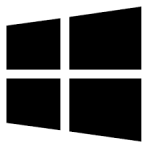| Developer: | Sebastopol Software |
| Operating System: | windows |
| Language: | Multiple |
| Version: | 1.00 |
| Licence / Price: | free |
| FileSize: | 45.6 KB |
| Date Added: | 2024/10/03 |
| Total Downloads: |
**About.
MyNestCam for Windows is a desktop application that allows users to seamlessly connect, view, and manage their Nest security cameras from their Windows PC. Whether monitoring your home, office, or any other space, MyNestCam provides real-time access to your camera feeds, ensuring you stay updated on what matters most. The software offers an intuitive interface, advanced controls, and live streaming capabilities, making it an ideal solution for those who want to keep a close eye on their security systems without the need to rely solely on mobile devices.
**Key Features of MyNestCam for Windows**
– **Real-Time Camera Access:** View live footage from your Nest cameras directly on your Windows PC.
– **Multi-Camera Support:** Monitor multiple Nest cameras simultaneously from a single dashboard, ideal for home or business security.
– **Playback and Recordings:** Access and replay past recordings saved on the cloud, so you never miss important moments.
– **Motion Detection Alerts:** Receive notifications on your desktop when movement is detected by any of your cameras.
– **High-Quality Video Streaming:** Enjoy HD streaming, ensuring clear visuals and reliable monitoring of your surroundings.
– **Customizable Settings:** Adjust camera settings such as video quality, notification preferences, and more from the desktop app.
– **User-Friendly Interface:** Simple and easy-to-navigate design allows for efficient camera management.
– **Remote Control Features:** Pan, tilt, or zoom cameras remotely through the desktop interface.
**Getting Started with MyNestCam for Windows**
1. **Download MyNestCam for Windows:** Click the download button below to get started with the software.
2. **Install the Software:** Once downloaded, follow the setup prompts to install MyNestCam on your Windows computer.
3. **Log in to Your Nest Account:** Open the app and sign in using your Nest account credentials to connect your cameras.
4. **View and Manage Cameras:** After logging in, you’ll be able to view your connected cameras and manage their settings right from your desktop.
5. **Configure Alerts and Settings:** Customize notification preferences and camera settings to suit your monitoring needs.
6. **Monitor in Real-Time:** Start viewing live streams or access past recordings, and keep an eye on your property or space whenever you need to.
**User Reviews**
“Excellent app for monitoring my cameras from the comfort of my PC. The interface is easy to use, and I can access all my cameras at once.” – Liam H.
“I use MyNestCam for business security, and it’s been super reliable. Love the motion alerts and the ability to view footage in real-time.” – Emily S.
“Great for those who want to monitor Nest cameras from a larger screen. I find it easier than using the mobile app.” – John D.
**What Are Your Thoughts?**
Have you used MyNestCam for Windows? Share your experience by leaving a comment below. Your feedback helps others decide whether this tool is the right fit for their security needs.
**Download Now!**
 FileRax Best Place To Download Software
FileRax Best Place To Download Software