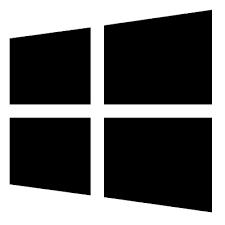| Developer: | Popular Enterprises |
| Operating System: | windows |
| Language: | Multiple |
| Version: | 2.0.5 |
| Licence / Price: | free |
| FileSize: | 2.8 MB |
| Date Added: | 2024/08/19 |
| Total Downloads: |
### About Netster Instant Messenger (NIM) for Windows
Netster Instant Messenger (NIM) for Windows is a versatile communication application designed to integrate multiple messaging platforms into a single, cohesive interface. It enables users to manage conversations across various services with ease, providing a streamlined experience for both personal and professional communication. With its rich feature set and user-friendly design, NIM simplifies the way you connect with others, whether through one-on-one chats or group discussions.
### Key Features
– **Multi-Protocol Support:** Connect to a range of instant messaging services, allowing you to handle multiple accounts from different platforms within one application.
– **Intuitive Chat Interface:** Enjoy a modern, easy-to-navigate interface that supports tabbed conversations and customizable chat windows.
– **Group Chat Capabilities:** Facilitate group conversations with features designed for effective collaboration and communication.
– **File Sharing:** Share files and documents directly within chats, making it easy to exchange information with your contacts.
– **Customizable Notifications:** Tailor notification settings to your preferences to stay informed about important messages without being overwhelmed.
– **Unified Contact Management:** Maintain a centralized contact list that integrates with all your connected messaging services.
### Getting Started with Netster Instant Messenger (NIM) for Windows
1. **Download and Installation:**
– Click the **Download** button below this page to get the latest version of Netster Instant Messenger (NIM) for Windows.
– Once the download is complete, open the installer file to begin the installation process.
2. **Installation Process:**
– Follow the on-screen instructions to install Netster Instant Messenger on your Windows system.
– Restart your computer if prompted to complete the installation.
3. **Configuration:**
– Launch Netster Instant Messenger from your Start menu or desktop shortcut.
– Add and configure your messaging accounts by entering your credentials for each supported service.
– Customize your settings, including notification preferences, themes, and contact management.
4. **Usage:**
– Begin using NIM to chat with your contacts from various messaging platforms through the integrated interface.
– Engage in group chats, share files, and manage your contact list as needed.
– Adjust your notification settings and other preferences to enhance your messaging experience.
### User Reviews
– **Laura S.:** “Netster Instant Messenger is fantastic for keeping all my messaging accounts in one place. The interface is clean and the features are really useful.”
– **Ryan K.:** “The group chat functionality is great for team projects. Sharing files and staying organized has never been easier.”
– **Emily T.:** “I appreciate the customizable notifications. It helps me stay on top of important messages without being distracted by less critical ones.”
### Share Your Thoughts
Have you used Netster Instant Messenger (NIM) for Windows? We’d love to hear your feedback! Share your experience and let us know how this tool has improved your communication. Leave a comment below to help others discover the benefits of Netster Instant Messenger.
**Download now!**
 FileRax Best Place To Download Software
FileRax Best Place To Download Software