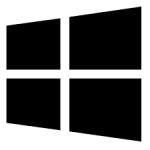| Developer: | Pastebin |
| Operating System: | windows |
| Language: | Multiple |
| Version: | 1.1 |
| Licence / Price: | free |
| FileSize: | 5.3 MB |
| Date Added: | 2024/11/16 |
| Total Downloads: |
**About .
Pastebin Desktop for Windows is a simple yet powerful application that allows users to quickly store and share text and code snippets locally without the need for a web browser. As a desktop client for the popular Pastebin service, this tool offers a seamless way to create, manage, and share pastes directly from your computer. Whether you’re a developer storing code snippets, a student taking notes, or simply someone who frequently needs to share text online, Pastebin Desktop for Windows makes the process faster and more convenient. This app integrates with Pastebin’s web service, allowing you to save text and retrieve pastes across devices with ease.
**Key Features of Pastebin Desktop for Windows**
– **Create and Share Pastes**: Instantly create new pastes for storing text or code and generate shareable links.
– **Syntax Highlighting for Code**: Ideal for developers, Pastebin Desktop supports syntax highlighting for a variety of programming languages, making code pastes more readable and easier to understand.
– **Password Protection**: Add extra security to your pastes by setting a password for private viewing.
– **Private and Public Pastes**: Choose to make your paste either public or private, allowing you to control who can see the content.
– **Easy Sharing**: Generate a link for your paste that can easily be shared with others via email, social media, or other communication platforms.
– **Auto-Expiration**: Set a timer to automatically expire pastes after a certain period, ensuring your pastes don’t linger longer than necessary.
– **Sync with Pastebin Account**: Link your Pastebin account to the desktop app to sync and manage your pastes directly from the app, making it easy to access pastes across devices.
– **Search Functionality**: Search for pastes directly within the app to quickly find saved content.
– **Simple, User-Friendly Interface**: Pastebin Desktop features a clean and intuitive interface, making it easy to use even for those who are new to the tool.
– **Cross-Platform Support**: Although designed for Windows, Pastebin Desktop can be used in conjunction with the Pastebin web service, which supports multiple devices.
**Getting Started with Pastebin Desktop for Windows**
1. **Download Pastebin Desktop**: Click the “Download Now” button below to get the installer from the official website.
2. **Install the Software**: Open the downloaded installer file and follow the on-screen instructions to complete the installation process.
3. **Launch Pastebin Desktop**: Once installed, open Pastebin Desktop from your Start Menu or desktop shortcut.
4. **Sign In to Your Pastebin Account**: If you already have a Pastebin account, sign in to sync your pastes. If not, you can quickly create an account directly within the app.
5. **Create a New Paste**: To create a new paste, click on the “New Paste” button, then paste your text or code. You can choose the visibility settings, add tags, and apply syntax highlighting.
6. **Save and Share**: After saving your paste, a unique URL will be generated, which you can then share via email, social media, or directly with others.
7. **Manage Your Pastes**: View your pastes, organize them with tags, or search for them by keywords. You can also delete old or expired pastes directly from the app.
**User Reviews for Pastebin Desktop for Windows**
– *John C.*: “Great app for quickly storing and sharing code snippets. The syntax highlighting makes it easy to read my pastes.”
– *Samantha H.*: “I love the simple, clean design of the app. It’s quick to use and lets me get back to work without distractions.”
– *Chris W.*: “I’ve been using Pastebin for years, but the desktop app makes everything much easier. Syncing with my account is a huge plus.”
– *Rachel P.*: “The password protection feature is excellent. I use it to share sensitive information safely.”
**Share Your Thoughts**
Have you used Pastebin Desktop for Windows? Share your experience or any tips you have for getting the most out of this tool in the comments below!
**Download Now!**
 FileRax Best Place To Download Software
FileRax Best Place To Download Software