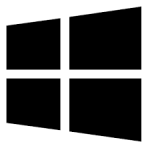| Developer: | Southnet-S |
| Operating System: | windows |
| Language: | Multiple |
| Version: | 2.0 |
| Licence / Price: | free |
| FileSize: | 1.6 MB |
| Date Added: | 2024/11/10 |
| Total Downloads: |
**About.
PNG to JPG for Windows is a straightforward and easy-to-use image conversion tool designed to convert PNG files into JPG format. This software is perfect for those who need to reduce image file sizes or need to work with JPG images for compatibility reasons. JPG (JPEG) is a more compressed format that reduces the file size, making it ideal for web use or when you want to save storage space. Whether you’re a photographer, designer, or someone who deals with images frequently, PNG to JPG for Windows simplifies the conversion process with a clean interface and fast performance.
**Key Features of PNG to JPG for Windows**
– **Simple Conversion**: Easily convert PNG images to JPG format with just a few clicks.
– **Batch Conversion**: Convert multiple PNG files to JPG at once, saving time and effort.
– **Adjustable Quality Settings**: Choose the quality level of the JPG images to balance between size and clarity.
– **Fast Processing**: The tool processes image conversions quickly, even for large files.
– **Easy-to-Use Interface**: User-friendly interface that requires no technical expertise.
– **No Watermarks**: The converted images retain their original quality without any added watermarks or logos.
– **Free to Use**: Offers a free version for users who need basic image conversion features.
**Getting Started with PNG to JPG for Windows**
1. **Download**: Click the *Download* button below to get PNG to JPG for Windows.
2. **Install the Software**: Run the downloaded installer and follow the on-screen instructions to install the program.
3. **Launch the Program**: Open PNG to JPG for Windows from your desktop or start menu.
4. **Select PNG Files**: Click on the “Add Files” or “Add Folder” button to choose the PNG images you want to convert.
5. **Set Output Preferences**: Choose the destination folder and set the desired JPG quality.
6. **Start the Conversion**: Click “Convert” to start the process. The software will convert your PNG files into JPG format.
7. **Check Your Files**: Once the conversion is complete, check the output folder for your newly converted JPG files.
**User Reviews**
Here’s what users are saying about PNG to JPG for Windows:
– *”This tool is a lifesaver! It’s so quick and easy to use. I can convert all my PNG files to JPGs for website optimization.”* – Hannah P.
– *”I love the batch conversion feature. I can convert dozens of files at once and save a lot of time!”* – John R.
– *”Great for anyone who needs to do quick image conversions. The quality of the JPGs is excellent.”* – David L.
**Share Your Thoughts**
Have you used PNG to JPG for Windows? Share your experience and thoughts in the comments below!
**Download Now!**
 FileRax Best Place To Download Software
FileRax Best Place To Download Software