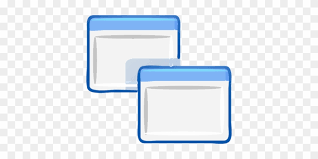| Developer: | Matthew Ewer |
| Operating System: | windows |
| Language: | Multiple |
| Version: | 1.0 |
| Licence / Price: | free |
| Date Added: | 2024/10/27 |
| Total Downloads: |
### About.
QCircuit for Windows is a versatile software application designed for electrical engineers and circuit designers, offering powerful tools for designing, simulating, and analyzing electrical circuits. Whether working on simple circuit layouts or complex electronic systems, QCircuit provides an intuitive interface and a variety of features to streamline the circuit design process. The software caters to professionals and students alike, enabling users to create accurate circuit schematics, run simulations, and analyze performance with ease. With QCircuit, you can improve your workflow and ensure the reliability of your circuit designs.
### Key Features
– **Circuit Design and Simulation**: Create circuit schematics and run simulations to test the functionality and performance of electrical circuits.
– **Component Library**: Access a comprehensive library of electrical components, including resistors, capacitors, transistors, and more.
– **User-Friendly Interface**: An intuitive design that makes it easy to draw and edit circuit diagrams.
– **Real-Time Analysis**: Analyze circuit behavior in real-time and view results such as voltage, current, and power consumption.
– **Export and Share**: Export circuit diagrams in various formats and share them with colleagues or integrate them into documentation.
– **Compatibility with Standard Formats**: Supports importing and exporting files in common circuit design formats for seamless collaboration.
### Getting Started with QCircuit for Windows
To get started with QCircuit for Windows, follow these steps:
1. **Download**: Click the **Download** button below this page to obtain the QCircuit software for Windows.
2. **Install the Software**: Run the downloaded installer and follow the on-screen instructions to set up QCircuit on your computer.
3. **Launch QCircuit**: Open the application and explore the interface to familiarize yourself with the tools and features.
4. **Start a New Project**: Begin designing your circuit by adding components from the library and connecting them as needed.
5. **Run Simulations**: Use the simulation tools to test circuit performance and make adjustments if necessary.
6. **Save and Export**: Once your design is complete, save your project and export the circuit diagram in your preferred format.
### User Reviews
– **Daniel T.**: “QCircuit has been a game-changer for my circuit design projects. The real-time analysis helps me catch issues early on.”
– **Emma R.**: “Great software for both learning and professional use. The component library is extensive and easy to navigate.”
– **Chris M.**: “I appreciate the user-friendly interface. It’s much easier to use compared to other circuit design software I’ve tried.”
### Share Your Thoughts
What do you think about QCircuit for Windows? Have you used it for circuit design and simulation? We’d love to hear your feedback and experiences—share your thoughts in the comments below!
Download now!
 FileRax Best Place To Download Software
FileRax Best Place To Download Software