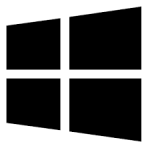| Developer: | Image Intelligence Software |
| Operating System: | windows |
| Language: | Multiple |
| Version: | 2.7.1 |
| Licence / Price: | free |
| Date Added: | 2024/10/28 |
| Total Downloads: |
### ABOUT.
Qedoc Quiz Player for Windows is a versatile educational software designed to create, share, and play interactive quizzes and educational games. This application allows teachers, trainers, and learners to engage with content in a fun and interactive way. With its user-friendly interface, Qedoc enables users to design customized quizzes covering various subjects, making it an excellent tool for classroom activities, self-assessment, and revision. The Qedoc Quiz Player supports multiple question types, multimedia integration, and collaborative features, fostering an interactive learning environment.
### Key Features
– **Custom Quiz Creation:** Easily design quizzes using multiple question formats, including multiple choice, true/false, fill-in-the-blank, and more.
– **Multimedia Support:** Integrate images, audio, and video into quizzes to enhance engagement and provide a richer learning experience.
– **Interactive Learning:** Encourage active participation through interactive quizzes that challenge users and reinforce knowledge.
– **Sharing and Collaboration:** Share quizzes with peers or students, allowing for collaborative learning and feedback.
– **User-Friendly Interface:** Intuitive navigation makes it simple for users of all ages to create and play quizzes.
– **Progress Tracking:** Monitor user performance and progress through detailed reports and analytics.
### Getting Started with Qedoc Quiz Player for Windows
To begin using Qedoc Quiz Player for Windows, follow these steps:
1. **Download the Software:** Click the **Download** button below to obtain the latest version of Qedoc Quiz Player for Windows.
2. **Install the Application:** Run the downloaded installer and follow the prompts to complete the installation process.
3. **Launch the Application:** Open Qedoc Quiz Player from your desktop or start menu.
4. **Create or Import Quizzes:** Start by creating a new quiz or importing existing ones from your library.
5. **Add Questions and Multimedia:** Use the quiz editor to input questions, add multimedia elements, and customize the quiz layout.
6. **Play and Share Quizzes:** Engage with your quizzes, share them with others, and track their performance through the application’s reporting features.
### User Reviews
– **Sarah T.:** “Qedoc has transformed my teaching! The ability to create interactive quizzes keeps my students engaged.”
– **John M.:** “I love the multimedia features. It makes learning fun and effective!”
– **Rachel P.:** “The interface is intuitive, and I can easily track my progress and performance with the analytics.”
### Share Your Thoughts
Have you used Qedoc Quiz Player for Windows? We’d love to hear about your experiences! Leave a comment below to share your feedback.
**Download now!**
 FileRax Best Place To Download Software
FileRax Best Place To Download Software