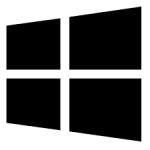| Developer: | RichCopy |
| Operating System: | windows |
| Language: | Multiple |
| Version: | 1.0 |
| Licence / Price: | free |
| Date Added: | 2024/11/15 |
| Total Downloads: |
**About.
**RichCopy** is a powerful file management tool developed by Microsoft that simplifies and speeds up file copying and moving processes on Windows. Unlike the standard copy-paste functionality, RichCopy is designed to handle large quantities of files and folders efficiently, making it a go-to choice for power users and IT professionals. It features multi-threaded copying, enabling it to perform multiple file transfers simultaneously, which drastically reduces the time taken for large file transfers. Additionally, RichCopy offers advanced settings and customizable options, giving users more control over how files are copied or moved, including options to retry failed transfers and skip specific files.
**Key Features**
– **Multi-threaded Copying**: Accelerates file transfers by copying multiple files simultaneously.
– **Pause and Resume Transfers**: Allows users to pause and resume file transfers at any time.
– **Detailed Logging**: Keeps a log of all operations, making it easy to track and troubleshoot any issues.
– **Customizable File Filtering**: Includes options to exclude specific file types or directories from transfers.
– **Retry Options for Failures**: Automatically retries failed file transfers based on user-defined settings.
– **Preserve File Attributes**: Ensures that original timestamps and permissions are retained during the transfer.
– **Automated Scheduling**: Supports scheduled file copying tasks for regular backups or file syncing.
**Getting Started with RichCopy for Windows**
1. **Download**
Click the download button below to get **RichCopy for Windows**.
2. **Install the Application**
Once downloaded, open the installer file and follow the on-screen instructions to install RichCopy on your computer.
3. **Launch RichCopy**
Open RichCopy, and you’ll see the main interface with options to add source and destination directories.
4. **Set Up Your Transfer**
– Choose the folders or files you want to copy and specify the destination.
– Customize transfer settings, such as file filters, logging options, and transfer threads.
5. **Start the Copy Process**
Click the start button to initiate the file transfer. You can pause, resume, or cancel the transfer at any time.
6. **Review Logs**
After completion, check the log for details on any skipped files or errors that occurred during the transfer.
**User Reviews**
– “Absolutely a lifesaver for moving large data volumes. RichCopy made the process quick and easy.” – Jenna R.
– “The ability to pause and resume transfers is fantastic, especially when dealing with network interruptions.” – Michael S.
– “So much faster than the default Windows copy tool. Ideal for backup routines.” – Liam T.
– “RichCopy gives me complete control over file transfers, even down to filtering by file type.” – Grace L.
**Share Your Thoughts**
Have you used **RichCopy for Windows**? Share your feedback and experiences below to help others make an informed choice.
**Download Now!**
 FileRax Best Place To Download Software
FileRax Best Place To Download Software