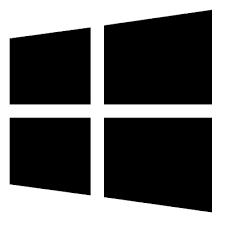| Developer: | Topalt |
| Operating System: | windows |
| Language: | Multiple |
| Version: | 3.12 |
| Licence / Price: | free |
| FileSize: | 9.5 MB |
| Date Added: | 2024/08/17 |
| Total Downloads: |
### About.
ScheduledSend for Outlook for Windows is a powerful add-in that enhances your email productivity by allowing you to schedule your emails to be sent at a later time or date. Whether you’re managing multiple time zones, working outside of business hours, or simply want to ensure your messages are sent at the optimal time, this tool provides a seamless way to plan and automate your email communications. With ScheduledSend, you can compose your emails in advance and set them to be sent automatically, ensuring timely delivery without manual intervention.
### Key Features
– **Flexible Scheduling**: Set exact dates and times for your emails to be sent, ensuring they reach recipients at the most convenient or effective moments.
– **Time Zone Support**: Schedule emails according to different time zones, making it ideal for international communications.
– **User-Friendly Interface**: Easily set up and manage scheduled emails with an intuitive and straightforward interface integrated into Outlook.
– **Recurring Email Support**: Set up recurring emails for regular updates or reminders, saving time and effort.
– **Draft Management**: Save emails as drafts and schedule them for future sending without having to keep Outlook open.
– **Notification Alerts**: Receive notifications about scheduled emails to keep track of your communication schedule.
### Getting Started with ScheduledSend for Outlook for Windows
To begin using ScheduledSend for Outlook for Windows, follow these steps:
1. **Download**: Click the download button below this page to get the ScheduledSend add-in for Outlook.
2. **Install**: Open the downloaded file and follow the installation prompts to add the tool to your Outlook application.
3. **Open Outlook**: Launch Outlook and access the ScheduledSend features through the add-in’s menu.
4. **Compose and Schedule**: Write your email as usual and use the ScheduledSend options to set the desired send date and time.
5. **Manage Scheduled Emails**: Track and manage your scheduled emails through the add-in’s interface, adjusting timings as needed.
### User Reviews
– **Michael B.**: “ScheduledSend is a game-changer for my email management. It’s so convenient to set emails to send later, especially for clients in different time zones.”
– **Rachel W.**: “This add-in is fantastic for planning my emails ahead of time. The interface is simple to use, and it works perfectly with Outlook.”
– **James T.**: “I appreciate the recurring email feature. It’s made sending regular updates a breeze and helps me stay organized.”
### Share Your Thoughts
Have you used ScheduledSend for Outlook for Windows? We’d love to hear your feedback and experiences with this email scheduling tool. Leave a comment below and let us know how it has improved your email workflow.
Download now!
 FileRax Best Place To Download Software
FileRax Best Place To Download Software