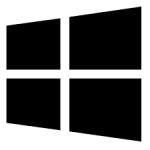| Developer: | DonationCoder |
| Operating System: | windows |
| Language: | Multiple |
| Version: | 4.36.2 |
| Licence / Price: | free |
| Date Added: | 2024/11/13 |
| Total Downloads: |
**About.
Screenshot Captor for Windows is a powerful and versatile screenshot tool designed to capture high-quality images of your computer screen with ease. Ideal for users who frequently need to document or share screen content, Screenshot Captor offers advanced features like region selection, scrolling capture, and post-capture editing tools. With its user-friendly interface, it allows you to take screenshots of the entire screen, individual windows, or specific areas, and then enhance them with annotations, borders, and effects. This software is a favorite among professionals, educators, and tech enthusiasts who require more functionality than standard screenshot tools.
**Key Features**
– **Flexible Capture Options:** Capture full screen, active window, specific region, or scrolling windows.
– **Editing Tools:** Edit screenshots immediately after capture with options to crop, resize, add text, and apply effects.
– **Annotation Capabilities:** Add arrows, boxes, text, and other annotations to highlight parts of your screenshot.
– **Auto-Save and Organize:** Automatically saves screenshots and organizes them in a dedicated folder for easy access.
– **Advanced Effects:** Add borders, shadows, and other visual effects for polished, professional-looking screenshots.
– **Screen Magnifier:** Built-in magnifier for precise area selection.
– **Clipboard Integration:** Easily copy screenshots to the clipboard for quick pasting into documents or emails.
– **Customizable Hotkeys:** Set custom hotkeys for different types of screen captures for faster access.
**Getting Started with Screenshot Captor for Windows**
1. **Download**
Click the download button below to get the latest version of Screenshot Captor for Windows.
2. **Install the Software**
Open the downloaded file and follow the installation wizard. After installation, launch Screenshot Captor from the Start menu or desktop shortcut.
3. **Set Up Your Preferences**
Customize your capture preferences, hotkeys, and output folder by going to the settings menu within Screenshot Captor. This will allow you to tailor the tool to your specific needs.
4. **Capture Your Screen**
Select the type of screenshot you need (full screen, region, window, etc.) by using the main menu or your configured hotkeys. After capturing, the image will open in the editor.
5. **Edit and Save**
Use the editing tools to enhance your screenshot by adding annotations, adjusting brightness, or applying effects. Once satisfied, save your screenshot or copy it to the clipboard.
**User Reviews**
– “Screenshot Captor is a fantastic tool for anyone needing more than the basic screenshot features. The editing tools and effects are super helpful!” – Mark S.
– “I love how easy it is to capture and annotate. It’s perfect for creating tutorials and documentation.” – Sarah J.
– “The hotkeys make everything so much faster. I can’t work without Screenshot Captor anymore!” – David L.
– “Great tool for organizing screenshots. The auto-save feature keeps everything in one place.” – Jane P.
**Share Your Thoughts**
Have you used Screenshot Captor for Windows? Share your experience below! Let us know how this tool has improved your workflow, and if you have any tips for other users.
**Download Now!**
 FileRax Best Place To Download Software
FileRax Best Place To Download Software