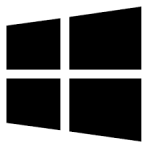| Developer: | SkyHigh |
| Operating System: | windows |
| Language: | Multiple |
| Version: | 1.0 |
| Licence / Price: | free |
| FileSize: | 4.1 MB |
| Date Added: | 2024/08/20 |
| Total Downloads: |
### About.
SkyHigh Chat Server for Windows is a robust and versatile chat server solution designed for both personal and business use. This software allows users to create and manage their own private chat server, facilitating real-time communication across a network or the internet. With a focus on scalability, security, and customization, SkyHigh Chat Server is ideal for organizations, communities, or individuals looking to establish a dedicated chat environment.
### Key Features
– **Private Chat Server:** Set up and manage your own chat server to maintain control over your communication environment.
– **Real-Time Communication:** Provides instant messaging with real-time updates and notifications for active conversations.
– **Scalability:** Supports multiple users and can be scaled according to your needs, making it suitable for both small and large deployments.
– **User Management:** Includes tools for user registration, authentication, and permission management to control access and functionality.
– **Customizable Interface:** Allows customization of the chat interface and features to match your specific requirements and preferences.
– **Security Measures:** Implement encryption and other security protocols to protect your messages and user data.
– **Administrative Tools:** Provides administrative controls for monitoring server activity, managing users, and configuring server settings.
### Getting Started with SkyHigh Chat Server for Windows
1. **Download and Install:**
– Click the **Download** button below to get SkyHigh Chat Server for Windows.
– Run the installer and follow the on-screen instructions to set up the chat server on your Windows machine.
2. **Configure the Server:**
– Launch the SkyHigh Chat Server application and access the configuration settings.
– Set up your server parameters, including network settings, user permissions, and security options.
3. **Create and Manage User Accounts:**
– Add user accounts and configure roles and permissions to manage access and functionality within the chat server.
– Customize user settings and preferences as needed.
4. **Start the Chat Server:**
– Begin the chat server operation and connect clients to your server using the provided connection details.
– Monitor server activity and manage ongoing communication through the administrative interface.
5. **Customize and Expand:**
– Explore additional customization options to tailor the chat server to your needs.
– Scale the server or add features based on user feedback and evolving requirements.
### User Reviews
– **Emily W.:** “SkyHigh Chat Server is a powerful tool for setting up a private chat network. The customization options are great, and the security features are top-notch.”
– **Liam J.:** “I’ve been using SkyHigh for our office chat system, and it’s been reliable and easy to manage. The scalability is a big plus for us.”
– **Olivia M.:** “The interface is user-friendly, and setting up the server was straightforward. I appreciate the administrative tools for keeping everything in check.”
### Share Your Thoughts
Have you used SkyHigh Chat Server for Windows? We’d love to hear your feedback! Share your experience and help others by leaving a comment below.
**Download now!**
 FileRax Best Place To Download Software
FileRax Best Place To Download Software