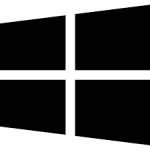| Developer: | PH-Geeks |
| Operating System: | windows |
| Language: | Multiple |
| Version: | 1.0.6.3 |
| Licence / Price: | free |
| FileSize: | 1.9 MB |
| Date Added: | 2024/11/04 |
| Total Downloads: |
ABOUT.
USB Process Blocker for Windows is a robust security application designed to prevent unauthorized access to USB ports on your computer. This essential tool helps safeguard your sensitive data by blocking potential threats that can arise from external USB devices, such as flash drives and external hard drives. By controlling the use of USB ports, USB Process Blocker ensures that only approved devices can connect to your system, thereby reducing the risk of malware infections, data breaches, and unauthorized data transfers. It’s an invaluable solution for businesses and individual users who prioritize data security and device control.
**Key Features of USB Process Blocker for Windows**
– **USB Port Control**: Effectively block or allow access to USB ports, giving you complete control over what devices can connect to your computer.
– **Device Whitelisting**: Create a whitelist of approved USB devices that are permitted to connect, enhancing security against unauthorized access.
– **Real-Time Monitoring**: Monitor USB port activity in real-time to detect and respond to any unauthorized access attempts immediately.
– **User-Friendly Interface**: Enjoy a straightforward and intuitive interface that makes managing USB access easy for all users.
– **Logging and Reporting**: Keep track of all USB device connections and disconnections, providing valuable insights for security audits.
– **Password Protection**: Secure the application with a password to prevent unauthorized changes to settings and configurations.
– **Customizable Settings**: Tailor the blocking and monitoring settings to fit your specific security needs and preferences.
– **Low System Impact**: Operate seamlessly in the background with minimal impact on system performance, ensuring your computer remains responsive.
**Getting Started with USB Process Blocker for Windows**
To start using USB Process Blocker for Windows, follow these steps:
1. **Download the Software**: Click the download button below to get USB Process Blocker for your Windows device.
2. **Install the Software**: Open the downloaded installer and follow the prompts to set up USB Process Blocker on your computer.
3. **Launch the Application**: Start USB Process Blocker from your desktop or start menu to access the main dashboard.
4. **Configure Settings**: Adjust the settings to determine how you want to manage USB access—blocking all devices by default or allowing specific ones.
5. **Add Approved Devices**: If using whitelisting, add USB devices to the approved list to grant them access to your system.
6. **Monitor Activity**: Keep an eye on the activity log to track USB device connections and ensure only authorized devices are used.
7. **Set a Password**: Protect the application settings with a password to prevent unauthorized adjustments.
**User Reviews**
Here’s what users have to say about USB Process Blocker:
– *”This software has made it so much easier to manage USB access at my workplace. Highly recommend!”* – Laura G.
– *”I feel much safer knowing I can block unauthorized USB devices from connecting.”* – Kevin R.
– *”Easy to use and very effective. It does exactly what I need it to do.”* – Sarah P.
**What Are Your Thoughts?**
Have you tried USB Process Blocker for Windows? Share your experience in the comments below to help others discover this vital security tool.
Download Now!
 FileRax Best Place To Download Software
FileRax Best Place To Download Software