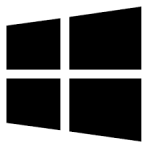| Developer: | Viscom Software |
| Operating System: | windows |
| Language: | Multiple |
| Version: | 1.0 |
| Licence / Price: | free |
| FileSize: | 8.9 MB |
| Date Added: | 2024/10/03 |
| Total Downloads: |
**About.
Viscom Store Video Capture to FLV Converter for Windows is a versatile and efficient tool designed to capture and convert videos into the FLV format. This software is ideal for users who need to create Flash videos for websites, presentations, or personal use. With its straightforward interface and powerful conversion capabilities, Viscom Store allows users to easily record video from their computer screen or external devices and convert it into high-quality FLV files. Whether for educational content, tutorials, or video marketing, this tool streamlines the process of video creation and conversion, making it an essential addition to any multimedia toolkit.
**Key Features of Viscom Store Video Capture to FLV Converter for Windows**
– **Screen Recording:** Capture video from your screen in real-time, including desktop activities, software demonstrations, and gameplay.
– **Multiple Input Sources:** Supports video capture from various sources, such as webcams and external devices, providing versatility for different projects.
– **FLV Conversion:** Effortlessly convert captured videos into FLV format, ensuring compatibility with web platforms and media players.
– **High-Quality Output:** Maintain excellent video quality during the conversion process, ensuring a professional finish for your videos.
– **User-Friendly Interface:** An intuitive design that simplifies the recording and conversion processes, making it accessible for users of all experience levels.
– **Customizable Settings:** Adjust video resolution, frame rate, and audio settings to tailor the output to your specific needs.
– **Batch Processing:** Convert multiple video files at once, saving time and improving productivity for users with large projects.
**Getting Started with Viscom Store Video Capture to FLV Converter for Windows**
1. **Download Viscom Store Video Capture to FLV Converter for Windows:** Click the download button below to start the installation on your Windows device.
2. **Install the Software:** Follow the installation prompts to complete the setup process.
3. **Launch the Application:** Open the software and select your desired input source for video capture.
4. **Set Up Your Recording:** Adjust the settings, including resolution and frame rate, before starting the video capture.
5. **Capture and Convert:** Begin recording your video, and once complete, use the conversion feature to save the file in FLV format.
**User Reviews**
“Viscom Store has made it so easy for me to capture and convert videos for my website! Highly recommended!” – Emily J.
“The quality of the FLV output is impressive, and the interface is very user-friendly.” – Mark S.
“I love the batch processing feature; it saves me so much time when working on multiple projects.” – Sarah P.
**What Are Your Thoughts?**
Have you used Viscom Store Video Capture to FLV Converter for Windows? We’d love to hear your feedback and experiences! Share your thoughts in the comments below.
**Download Now!**
 FileRax Best Place To Download Software
FileRax Best Place To Download Software