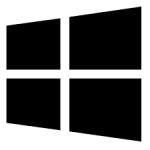| Developer: | Guillaume Le Maout |
| Operating System: | windows |
| Language: | Multiple |
| Version: | 0.9.6 |
| Licence / Price: | free |
| Date Added: | 2024/11/13 |
| Total Downloads: |
**About.
**VLSub** for Windows is a powerful and easy-to-use subtitle downloader extension for **VLC Media Player**, designed to enhance your viewing experience. It allows users to quickly search for and download subtitles directly from within VLC, making it simple to find the right subtitles in the correct language for movies and TV shows. Whether you’re watching a foreign film or just want to understand every line of dialogue, **VLSub** ensures that you can find subtitles from trusted sources with minimal effort. Its seamless integration with VLC Media Player makes it an ideal tool for any media enthusiast who values a smooth and hassle-free media experience.
**Key Features**
– **Direct Subtitle Search**: Search and download subtitles directly within **VLC Media Player** without the need for external websites.
– **Supports Multiple Languages**: Find subtitles in a wide range of languages to match your video, including English, Spanish, French, and many others.
– **Automatic Subtitle Synchronization**: Automatically sync subtitles with the video, ensuring they appear at the right time for an optimal viewing experience.
– **User-Friendly Interface**: The simple and intuitive interface makes it easy for users of all experience levels to download subtitles quickly.
– **Trusted Sources**: Subtitles are sourced from reliable databases, ensuring accuracy and quality.
– **Seamless Integration with VLC**: Fully integrated into **VLC Media Player**, so there’s no need to use a separate application.
– **Support for Various Video Formats**: Works with a wide range of video formats, ensuring compatibility with most movies and TV shows.
– **Fast Download Speed**: Downloads subtitles in just a few clicks, allowing you to continue watching your content with minimal interruptions.
**Getting Started with VLSub for Windows**
1. **Download**
Click the download button below to get **VLSub** for Windows.
2. **Install VLC Media Player**
If you haven’t already, download and install **VLC Media Player** from the official website.
3. **Install the VLSub Extension**
After downloading, install **VLSub** by following the installation prompts. Make sure VLC is closed before installing.
4. **Launch VLC Media Player**
Open **VLC Media Player** on your Windows PC.
5. **Access VLSub**
In the VLC Media Player interface, go to the **View** menu and select **VLSub** to open the subtitle downloader tool.
6. **Search for Subtitles**
Enter the movie or TV show title, and optionally select the language of the subtitles you’re looking for. Click **Search by name** to find available subtitles.
7. **Download Subtitles**
Browse the available subtitle options and click on the one you want. The subtitle file will automatically download and sync with your video.
8. **Enjoy Your Movie**
Once the subtitles are downloaded, they’ll appear on the video, providing an enhanced viewing experience.
**User Reviews**
– “I’ve been using **VLSub** for years with VLC, and it’s always been reliable. No more searching on websites for subtitles!” – Alice M.
– “Incredibly convenient. I love how easy it is to download subtitles right inside VLC without leaving the player.” – Ben R.
– “A must-have for anyone who watches international films. It helps me find subtitles in any language.” – Sarah L.
– “Perfect for when I want to watch a movie in another language and need subtitles. Fast and easy!” – James K.
**Share Your Thoughts**
Have you used **VLSub** for Windows? Share your experience or leave a comment below with any tips or feedback!
**Download Now!**
 FileRax Best Place To Download Software
FileRax Best Place To Download Software