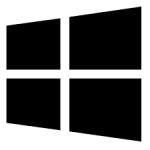| Developer: | Dolphin Futures |
| Operating System: | windows |
| Language: | Multiple |
| Version: | 1.1 |
| Licence / Price: | free |
| FileSize: | 1.1 MB |
| Date Added: | 2024/11/16 |
| Total Downloads: |
**About.
XPS Viewer for Windows is a lightweight application designed for viewing, managing, and printing XPS (XML Paper Specification) documents. Developed by Microsoft, the XPS format is similar to PDF and is commonly used for sharing documents with fixed layouts, ensuring that text, images, and graphics appear consistently across different devices. XPS Viewer allows you to open and view XPS files, zoom in for detailed viewing, and print documents directly from the application. This tool is ideal for users who work with XPS files frequently and need a reliable viewer that ensures high-quality rendering and accurate document representation.
**Key Features of XPS Viewer for Windows**
– **Open and View XPS Files**: Provides full compatibility with XPS documents, ensuring accurate display of layouts, text, and graphics.
– **Print XPS Documents**: Print your XPS files directly from the viewer, retaining high quality and layout accuracy.
– **Zoom and Pan Options**: Zoom in for detailed inspection of text and images, or pan across pages for better navigation.
– **Search Functionality**: Quickly find keywords or specific sections within large XPS documents using the built-in search feature.
– **Bookmarks and Annotations**: Add and manage bookmarks for easy access to specific sections (availability may depend on version).
– **Simple Interface**: Designed with an intuitive layout, making it easy to open and navigate through documents for users of all levels.
– **No Conversion Required**: View XPS files without the need to convert them to another format, preserving original formatting and fidelity.
**Getting Started with XPS Viewer for Windows**
1. **Download the Software**: Click the “Download Now” button below to get XPS Viewer for Windows on your PC.
2. **Install XPS Viewer**: Run the downloaded installer and follow the setup steps to complete the installation.
3. **Open the Application**: Launch XPS Viewer from your Start Menu or Desktop shortcut.
4. **Open an XPS Document**: Click “File” and select “Open” to choose an XPS file from your computer.
5. **Navigate the Document**: Use the zoom and pan features to adjust your view or search for specific text within the document.
6. **Print or Annotate**: Print your document directly or add annotations, if supported, to mark important sections for future reference.
**User Reviews for XPS Viewer for Windows**
– *John R.*: “Does exactly what it needs to—quickly opens XPS files without a hitch. The print quality is great too!”
– *Melissa W.*: “A very straightforward viewer that makes working with XPS files easy. I like the zoom and search functions!”
– *Tom S.*: “It’s lightweight and runs smoothly. Perfect for viewing and printing XPS files without any extra fuss.”
– *Nina M.*: “I deal with a lot of XPS documents for work, and this viewer is reliable and simple. No issues so far.”
**Share Your Thoughts**
Have you used XPS Viewer for Windows? Let us know in the comments how it helps you manage your XPS files and if there are any features you’d like to see added!
**Download Now!**
 FileRax Best Place To Download Software
FileRax Best Place To Download Software